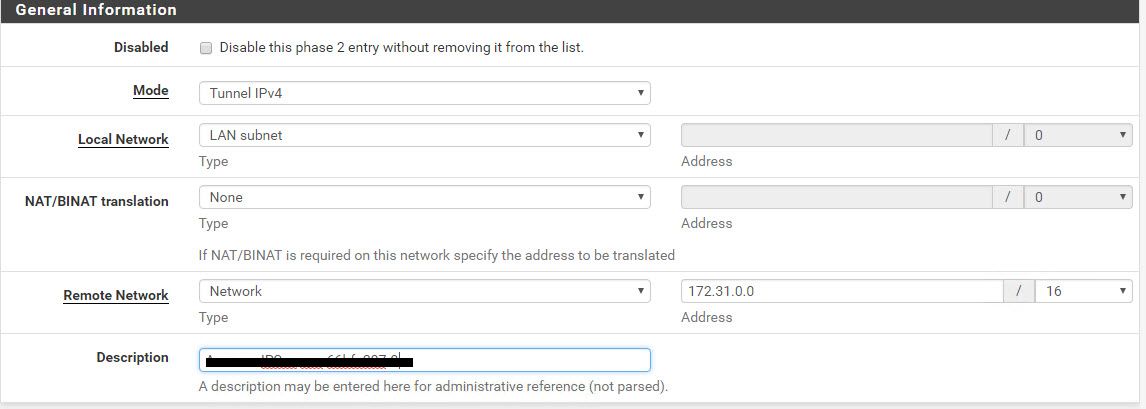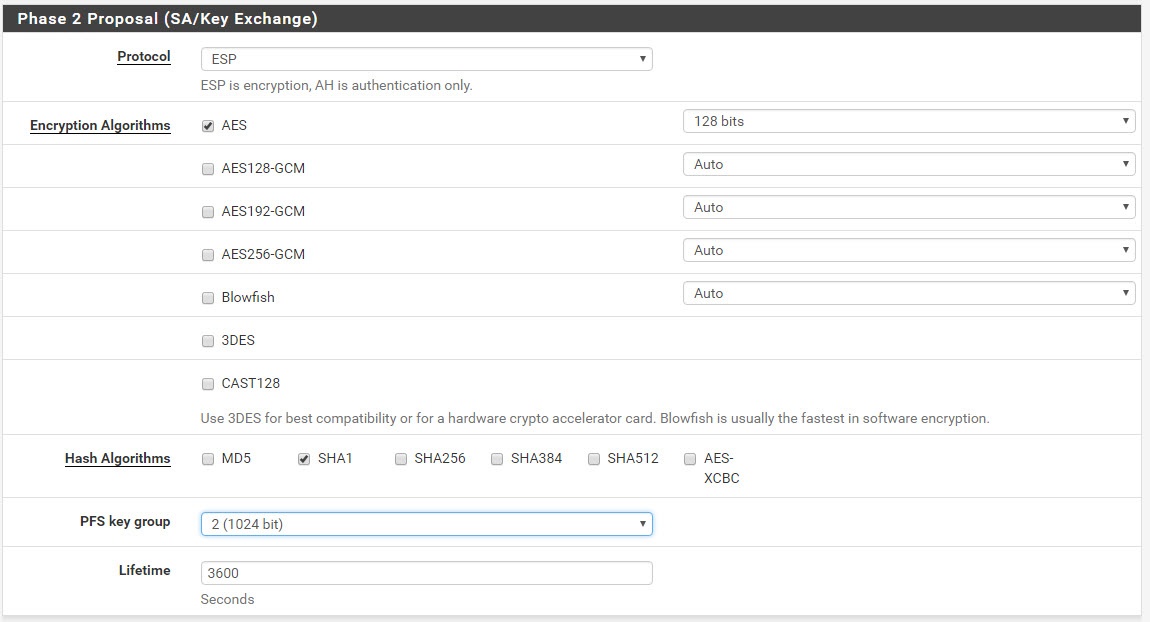AWS - pfsense: Site-to-site VPN using static routes
In this post I willll show you how to configure a VPN between pfSense and AWS using static routes.
To create a VPN on AWS side you need the following Components:
- Customer Gateway - This is represent the on-premise side of the vpn
- virtual private gateway - this is a router in the aws
- vpn Connection
- virtual priveta cloud
vpc -> virtual private gateway -> vpn Connection -> Customer Gateway
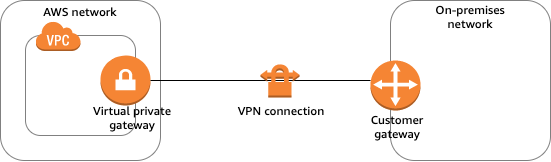
We need to create this components and connect them to each other.
Customer Gateway
# set to your own public ip
export CLIENT_PUBLIC_IP=1.2.3.4
# Create the customer gateway using the following AWS command:
aws ec2 create-customer-gateway --type ipsec.1 --public-ip $CLIENT_PUBLIC_IP
{
"CustomerGateway": {
"CustomerGatewayId": "cgw-0e11f167",
"IpAddress": "1.2.3.4",
"State": "available",
"Type": "ipsec.1",
"BgpAsn": "65000"
}
}
export CUSTOMER_GATEWAY=cgw-0e11f167
Create a Virtual Private Gateway
Create a target gateway and attach it to your VPC network.
# Create a virtual private gateway with a specific AWS-side ASN:
aws ec2 create-vpn-gateway --type ipsec.1
{
"VpnGateway": {
"AmazonSideAsn": 64512,
"State": "available",
"Type": "ipsec.1",
"VpnGatewayId": "vgw-9a4cacf3",
"VpcAttachments": []
}
}
export VPN_GATEWAY_ID=vgw-9a4cacf3
export VPC_ID=
# Attach the virtual private gateway to your VPC network:
aws ec2 attach-vpn-gateway --vpn-gateway-id $VPN_GATEWAY_ID --vpc-id $VPC_ID
Create a VPN Connection
export AWS_TIP=169.254.0.0/30
# random string for secret
export SHARED_SECRET=g23r8gr7grg23r8g2fnmf
# my network on the on-premise side
export ONPREM_NETWORK=192.168.1.0/24
aws ec2 create-vpn-connection \
--type ipsec.1 \
--customer-gateway-id $CUSTOMER_GATEWAY \
--vpn-gateway-id $VPN_GATEWAY_ID \
--options TunnelOptions="[{TunnelInsideCidr=$AWS_TIP,PreSharedKey=$SHARED_SECRET}]",StaticRoutesOnly=true,LocalIpv4NetworkCidr=$ONPREM_NETWORK
{
"VpnConnection": {
"CustomerGatewayConfiguration": "...configuration information...",
"CustomerGatewayId": "cgw-0e11f167",
"Category": "VPN",
"State": "pending",
"VpnConnectionId": "vpn-123123123123abcab",
"VpnGatewayId": "vgw-9a4cacf3",
"Options": {
"EnableAcceleration": false,
"StaticRoutesOnly": true,
"LocalIpv4NetworkCidr": "192.168.1.0/24",
"RemoteIpv4NetworkCidr": "0.0.0.0/0",
"TunnelInsideIpVersion": "ipv4",
"TunnelOptions": [
{
"OutsideIpAddress": "203.0.113.3",
"TunnelInsideCidr": "169.254.0.0/30",
"PreSharedKey": "g23r8gr7grg23r8g2fnmf"
},
{}
]
},
"Routes": [],
"Tags": []
}
}
In the TunnelOptions you can configure other options of the vpn like:
IKEVersions=[{Value=ikev2})
Phase2DHGroupNumbers=[{Value=15})
Phase1DHGroupNumbers=[{Value=15})
Phase2IntegrityAlgorithms=[{Value=SHA2-256})
Phase1IntegrityAlgorithms=[{Value=SHA2-256})
Phase2EncryptionAlgorithms=[{Value=AES256-GCM-16})
Phase1EncryptionAlgorithms=[{Value=AES256-GCM-16})
Configure Routing
aws ec2 create-route --route-table-id rtb-89012345678901234 \
--destination-cidr-block 172.31.0.0/16 \
--transit-gateway-id tgw-56789012345678901
Download the configuration file
After you create the Site-to-Site VPN connection, you can download a sample configuration file to use for configuring the customer gateway device.
The configuration file is an example only and might not match your intended Site-to-Site VPN connection settings entirely. It specifies the minimum requirements for a Site-to-Site VPN connection of AES128, SHA1, and Diffie-Hellman group 2 in most AWS Regions, and AES128, SHA2, and Diffie-Hellman group 14 in the AWS GovCloud Regions. It also specifies pre-shared keys for authentication. You must modify the example configuration file to take advantage of additional security algorithms, Diffie-Hellman groups, private certificates, and IPv6 traffic.
- Open the Amazon VPC console at https://console.aws.amazon.com/vpc/
- In the navigation pane, choose Site-to-Site VPN Connections.
- Select your VPN connection and choose Download Configuration.
Creating a new IPsec VPN on pfsense
At VPN > IPsec > Add Fill out the values from the text file that you just downloaded from AWS. It looks like this.
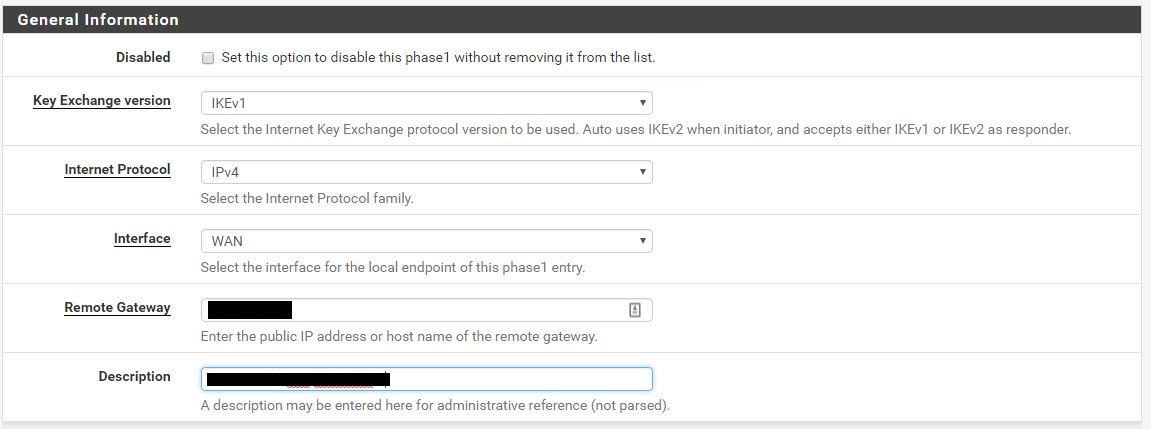
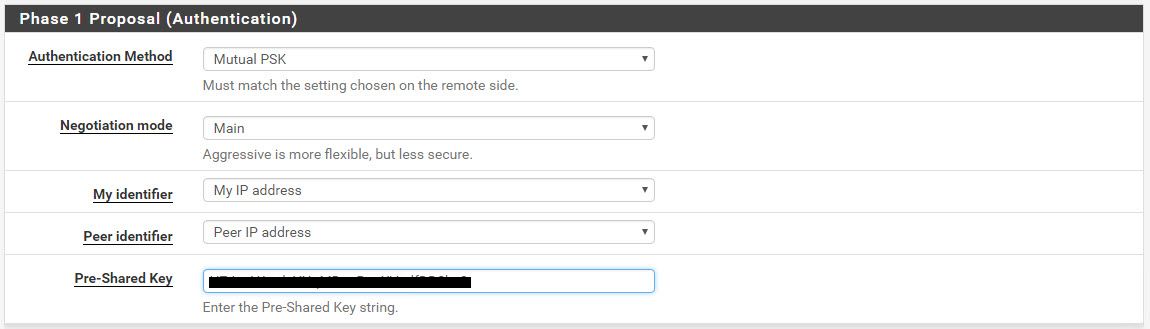
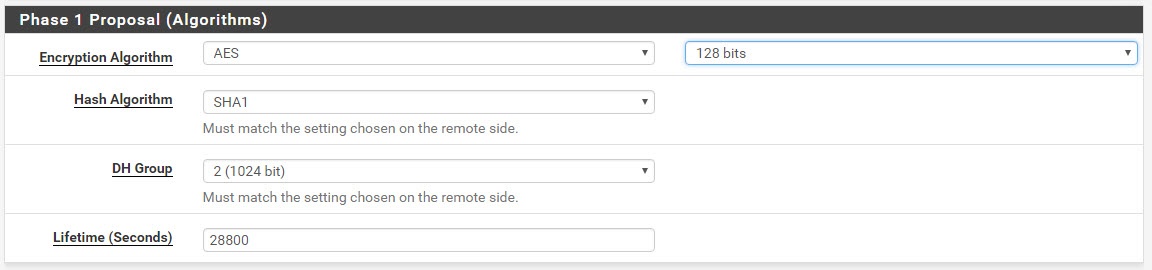
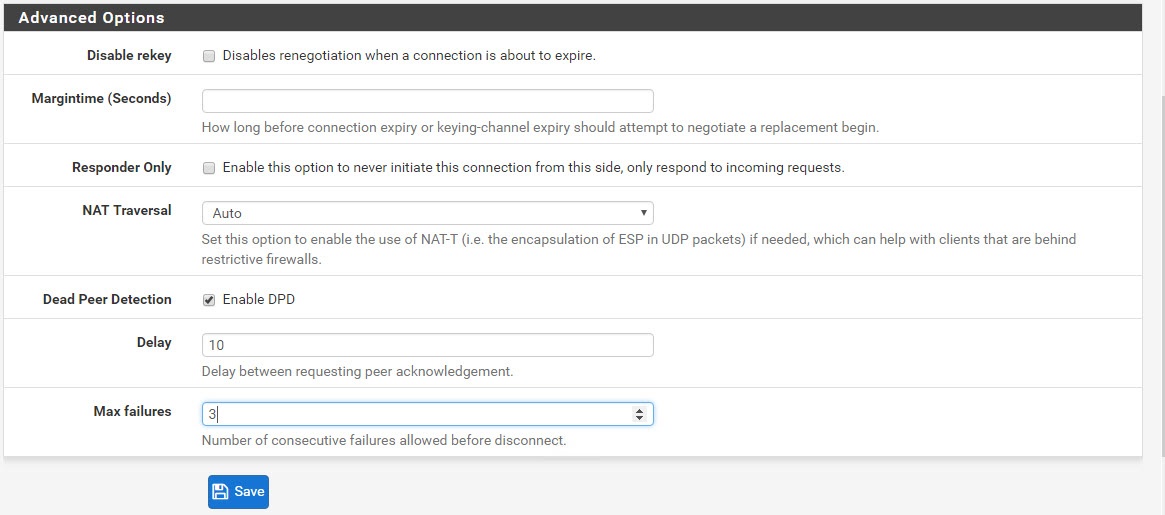
As with Phase 1, do the same for Phase 2. Read the values from the text file.