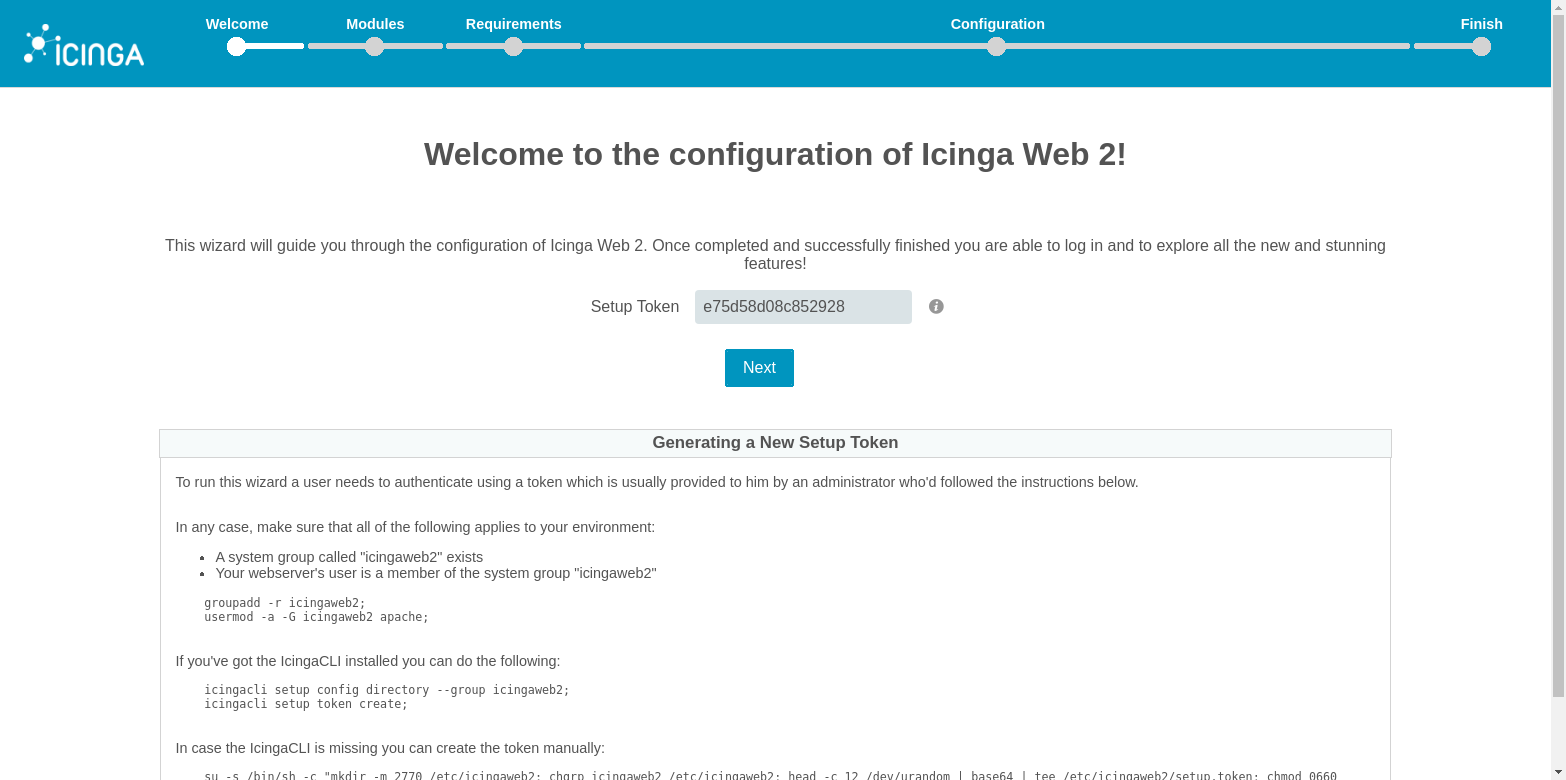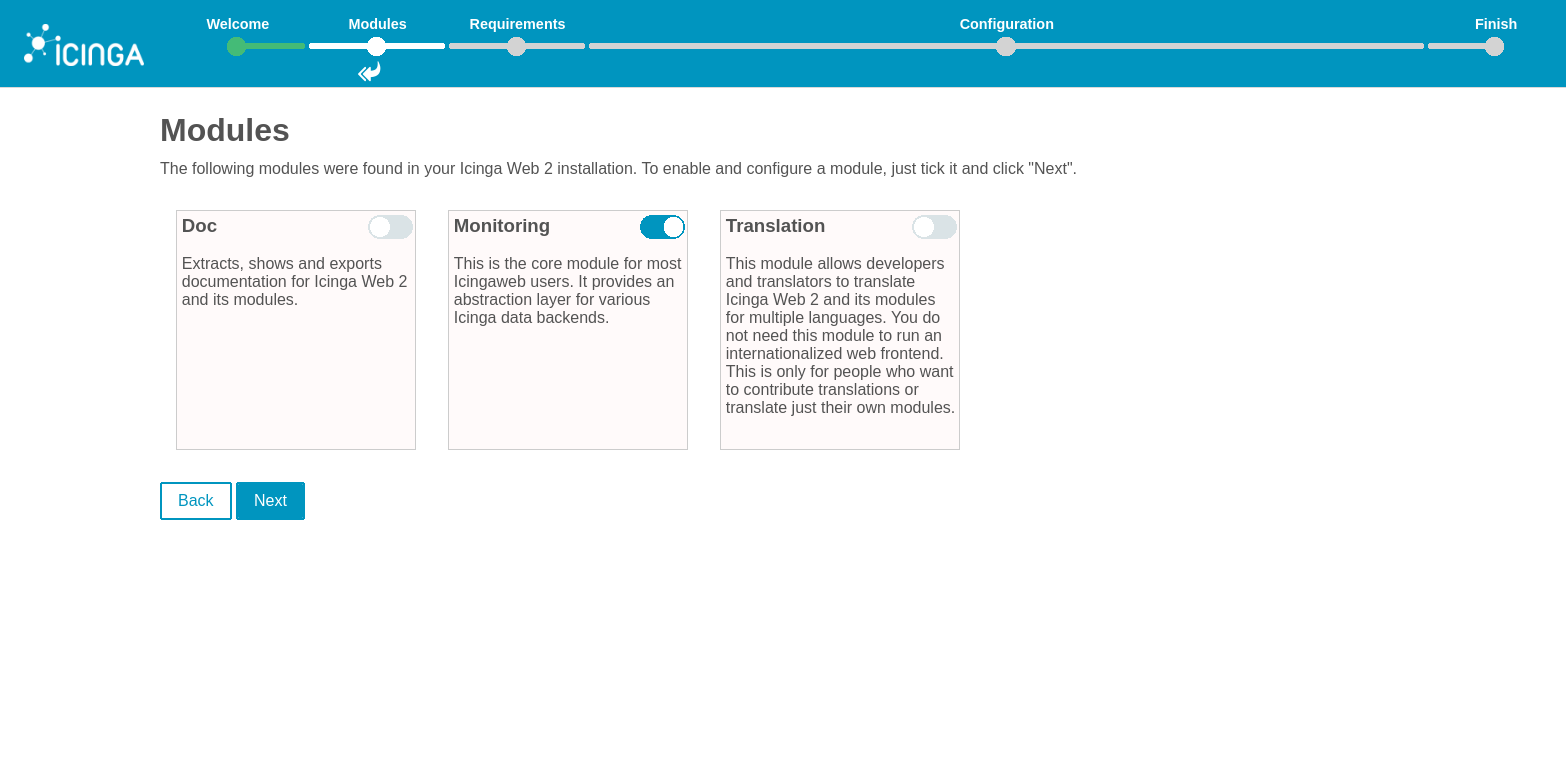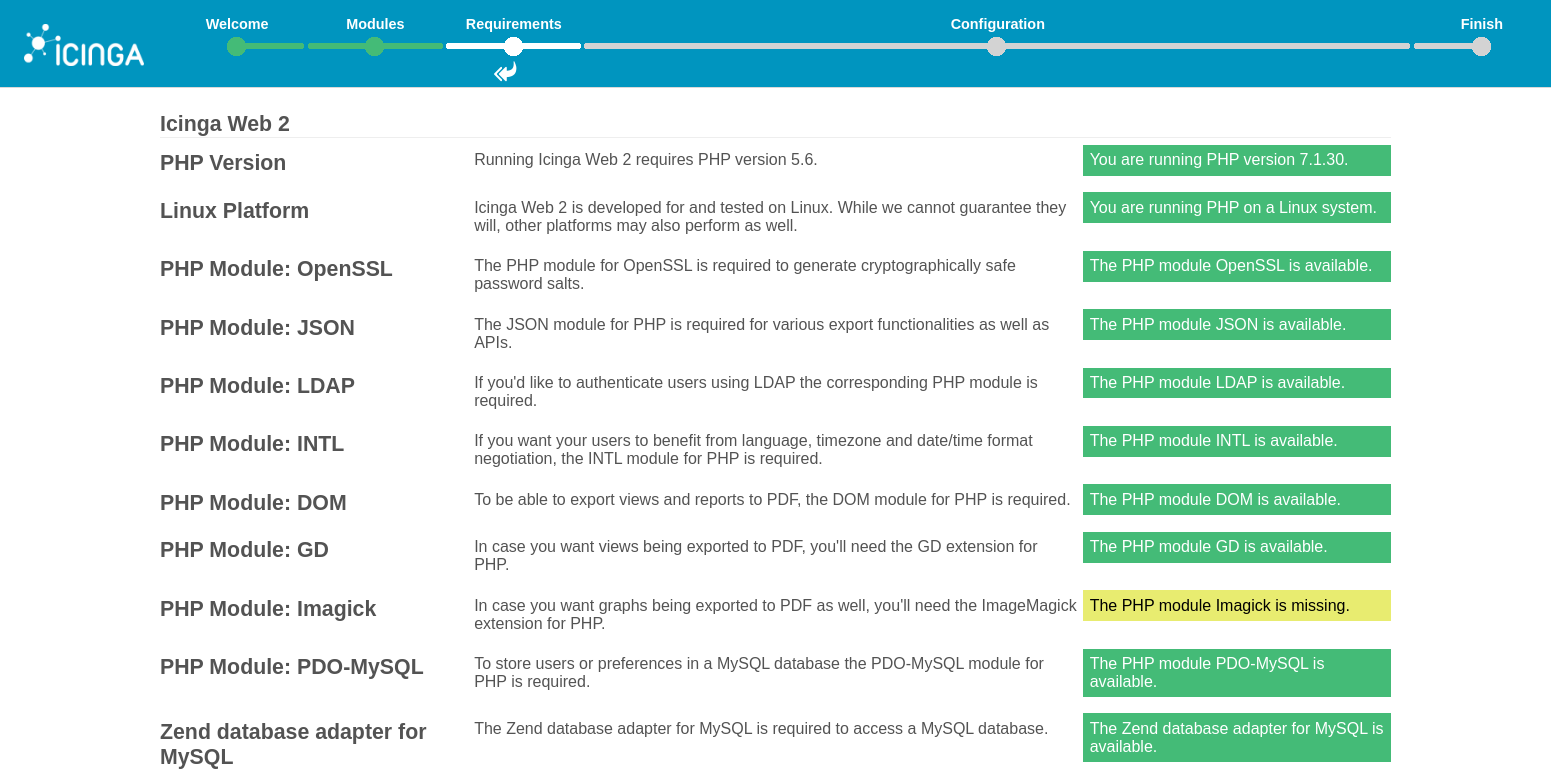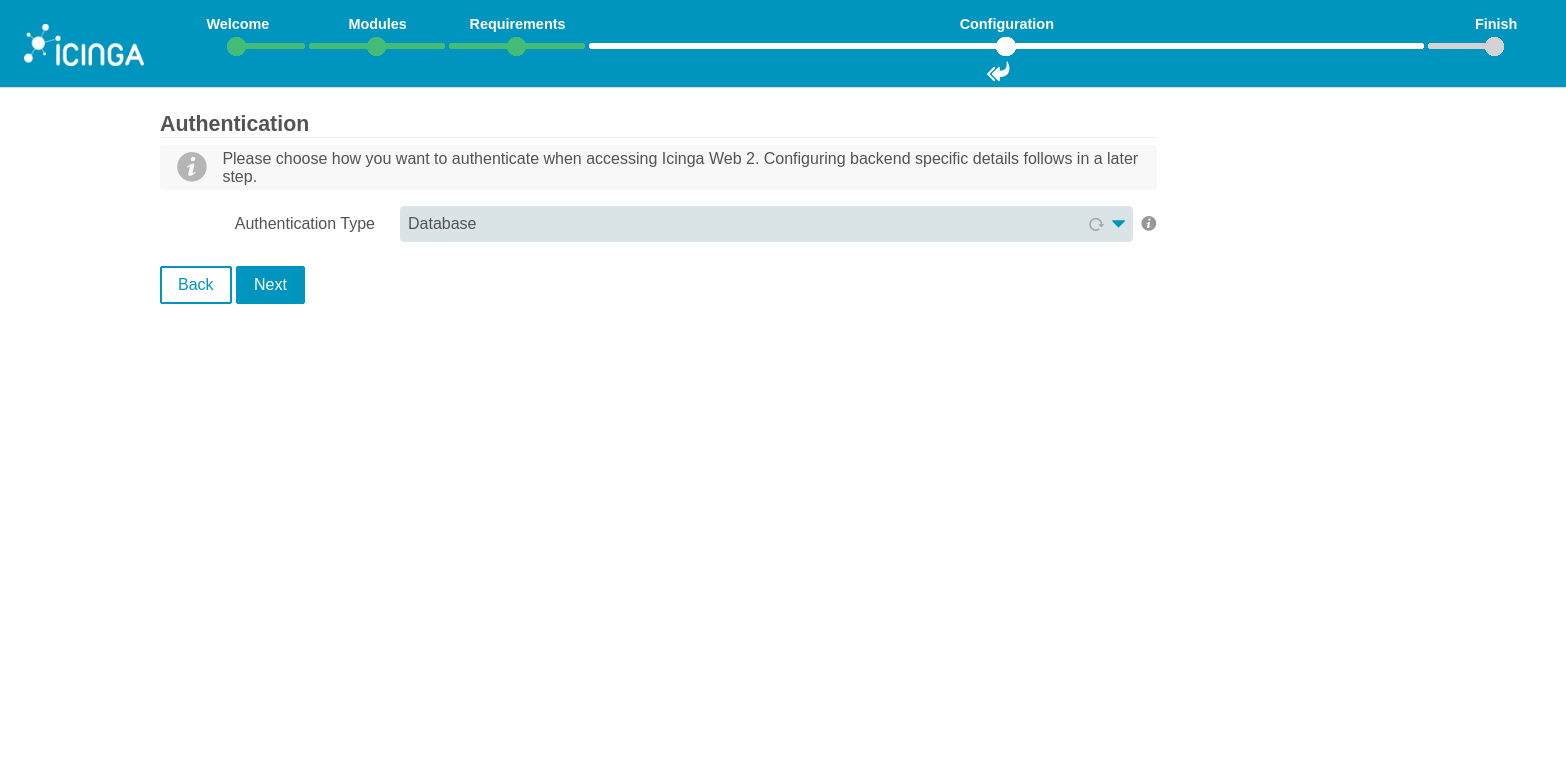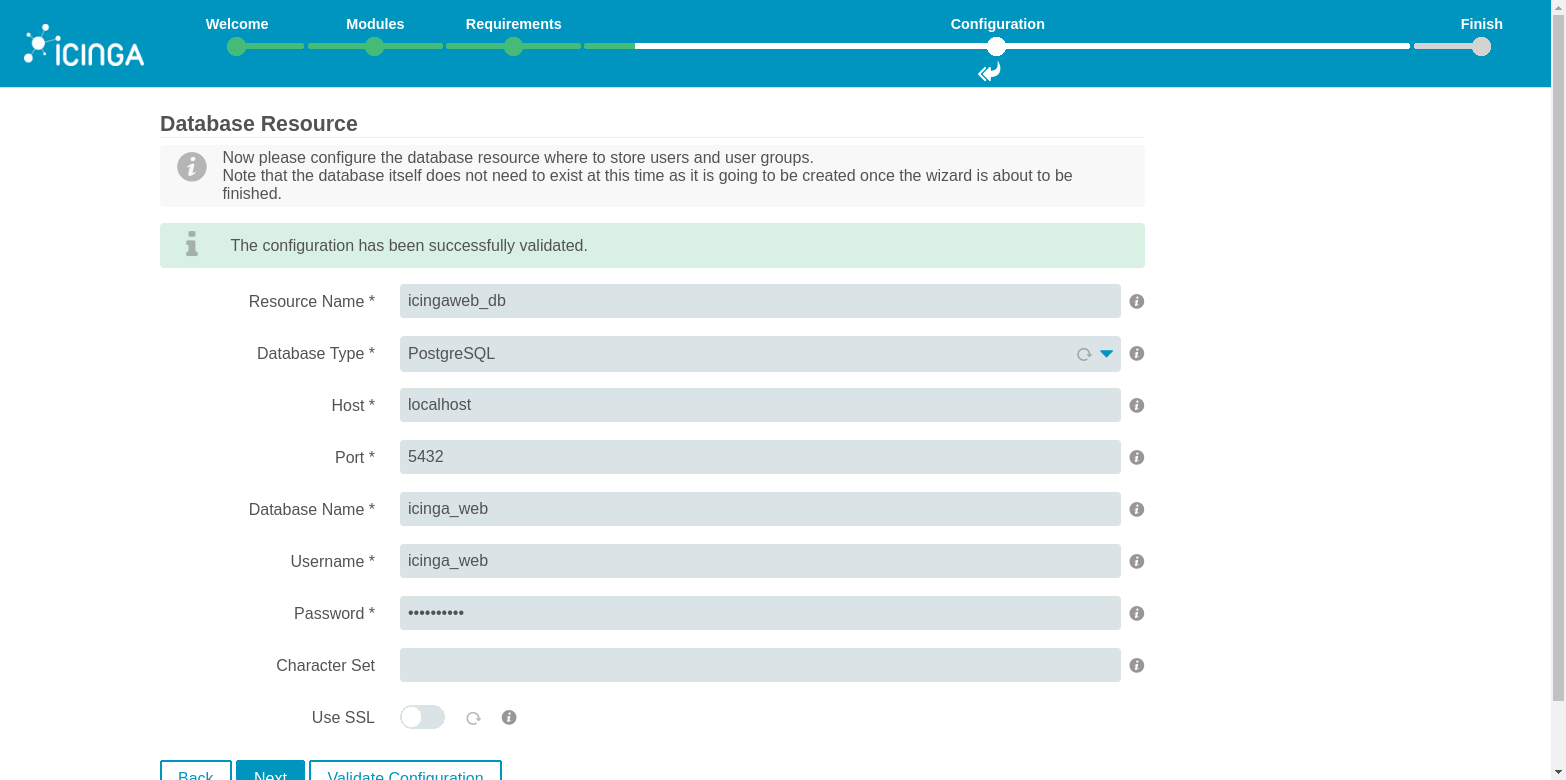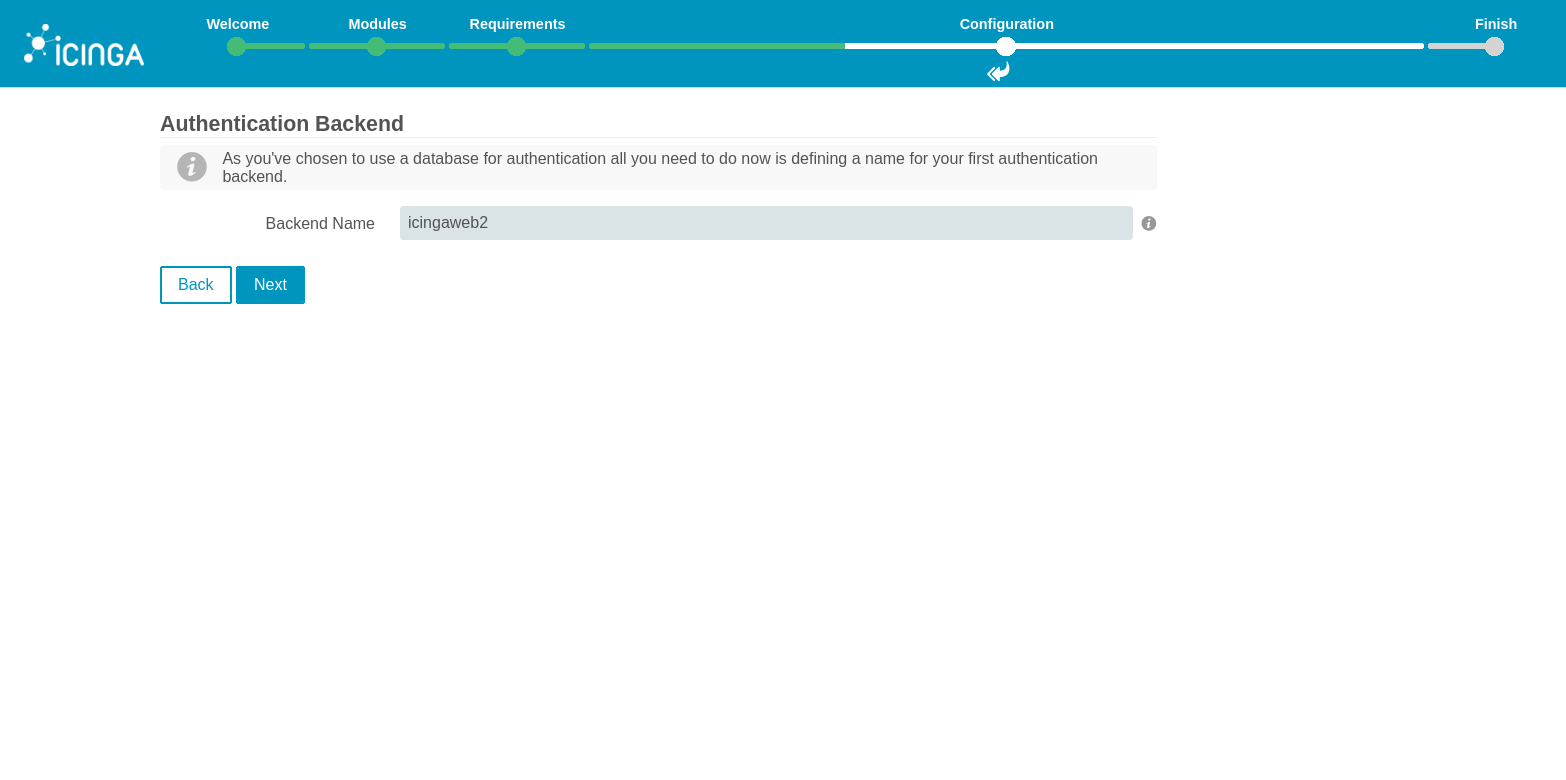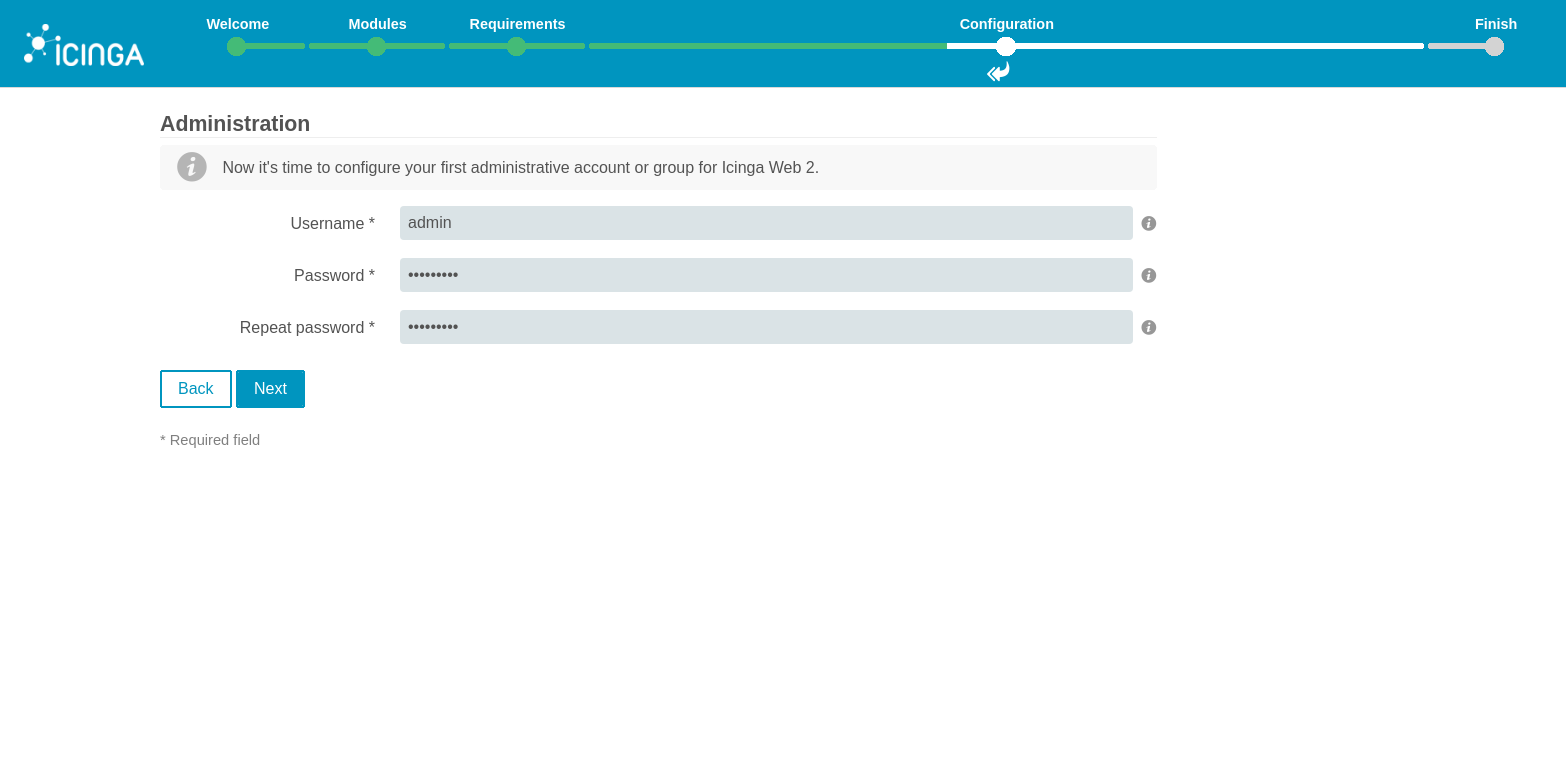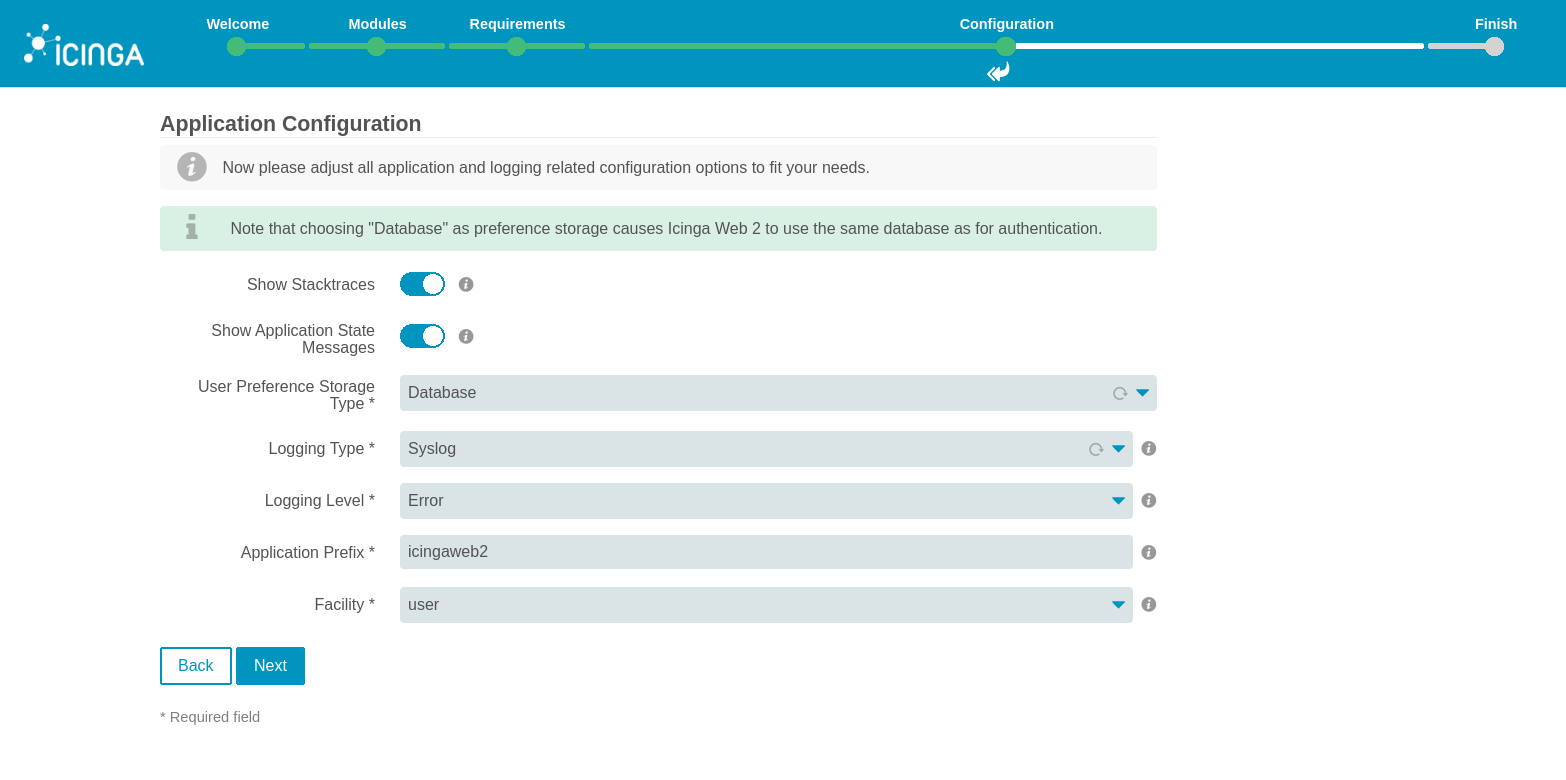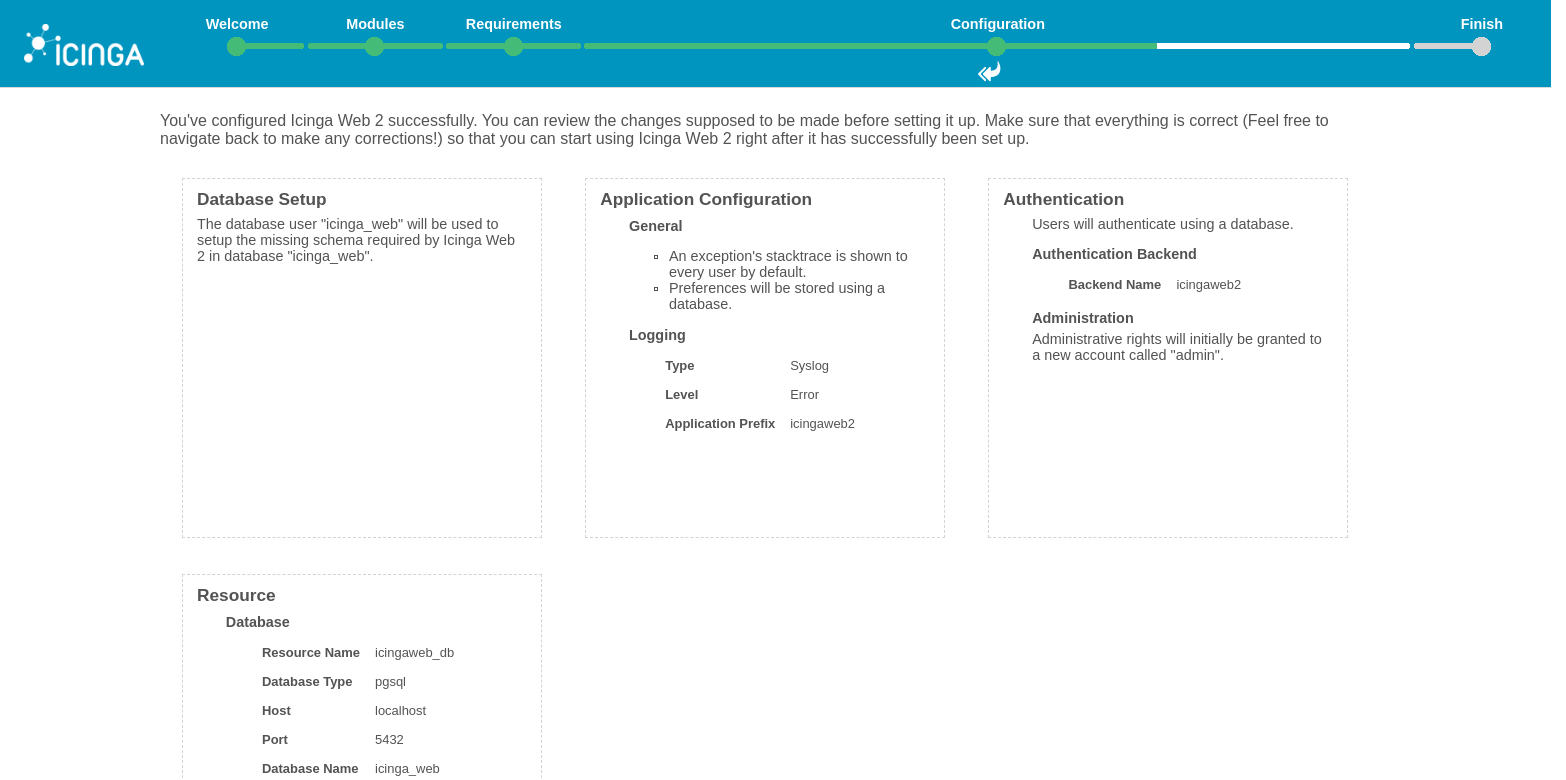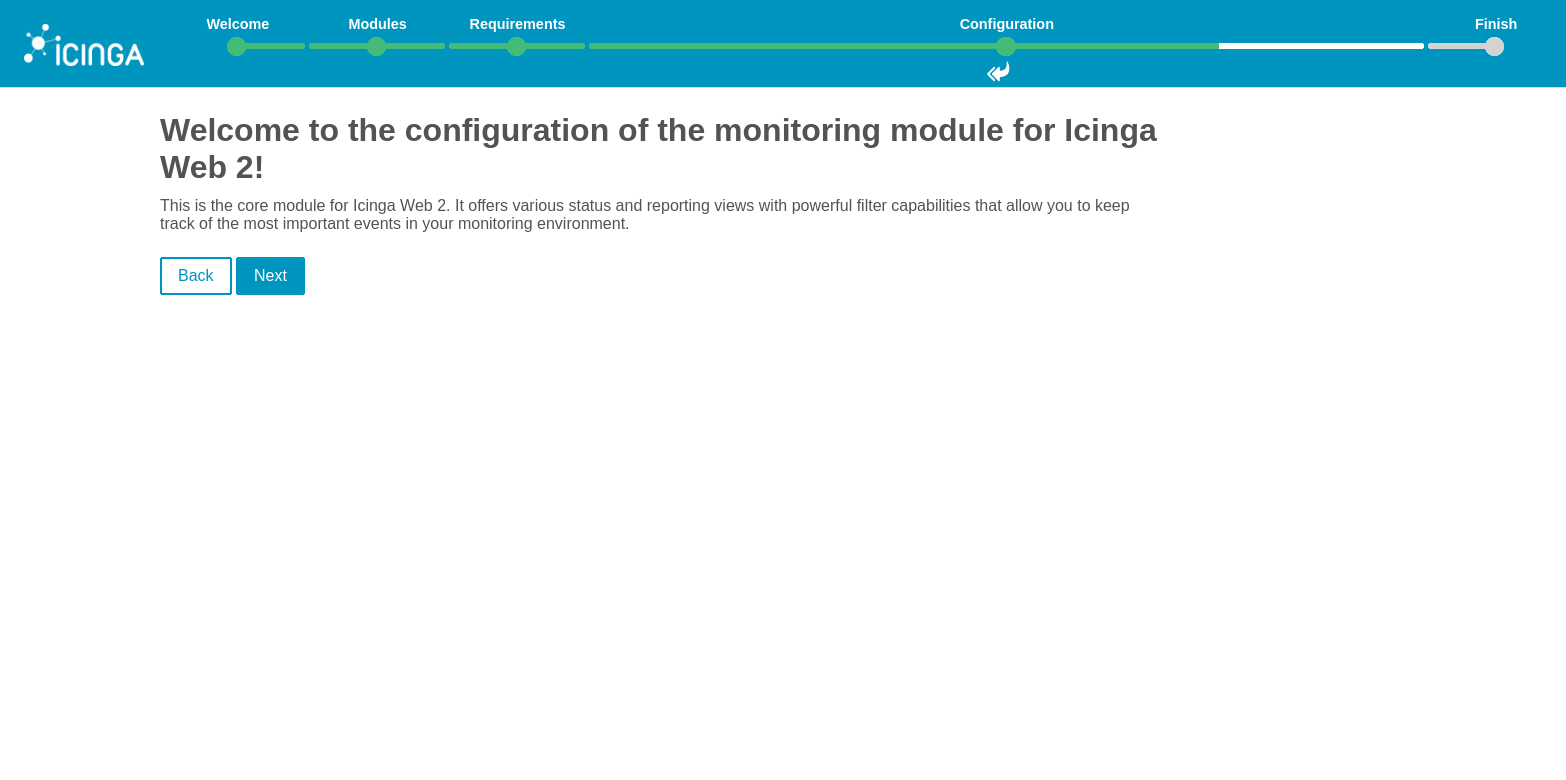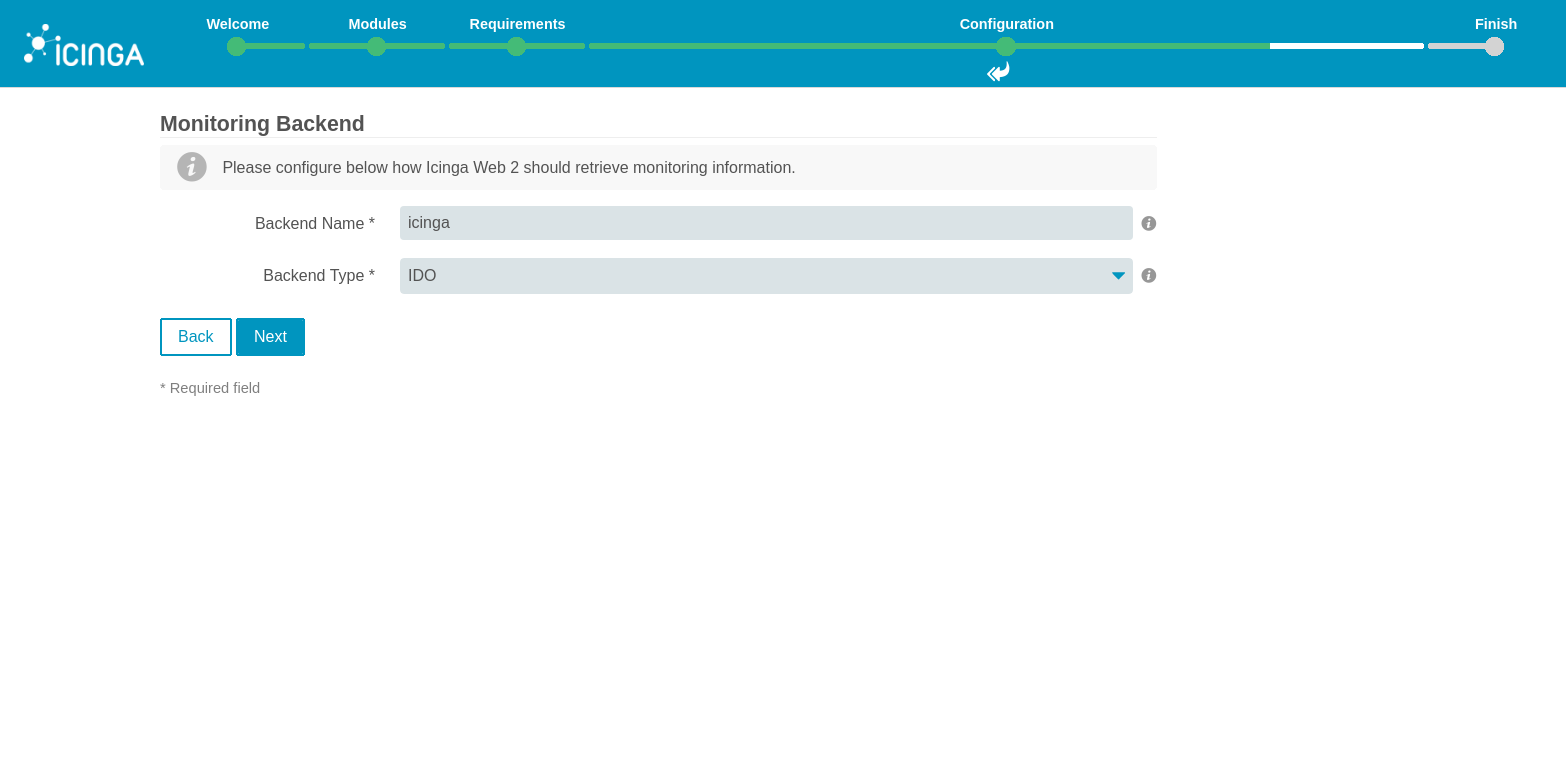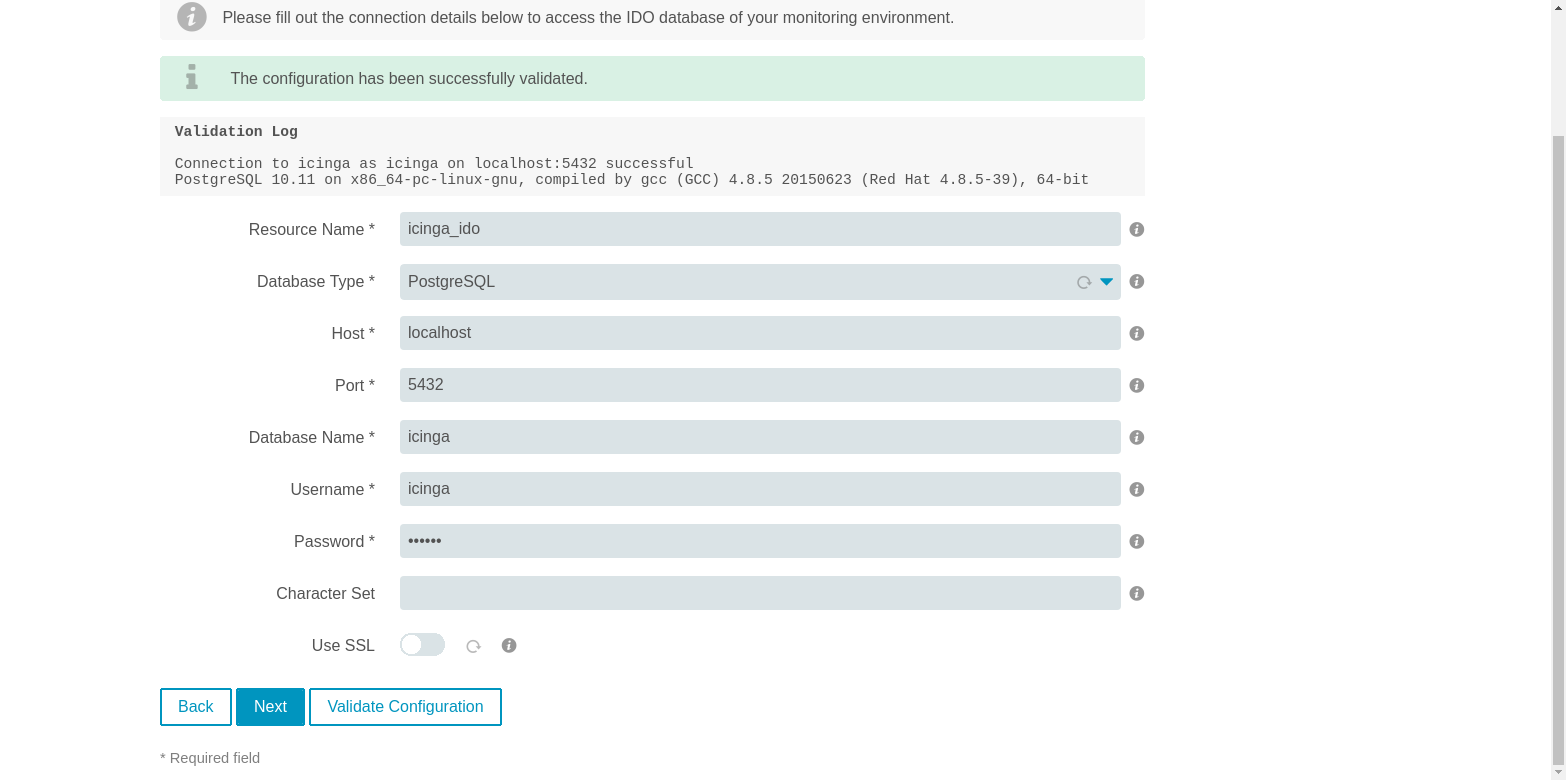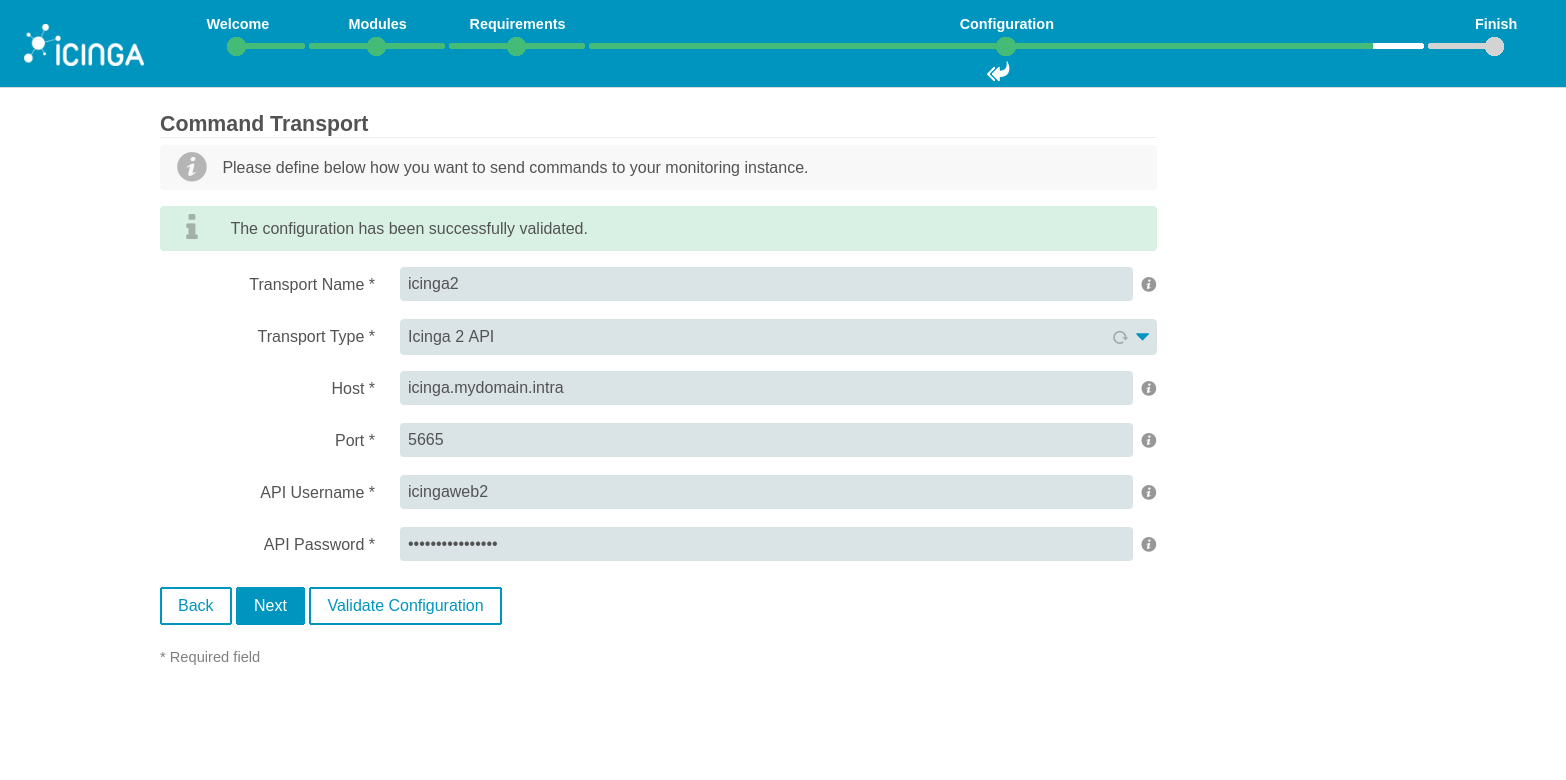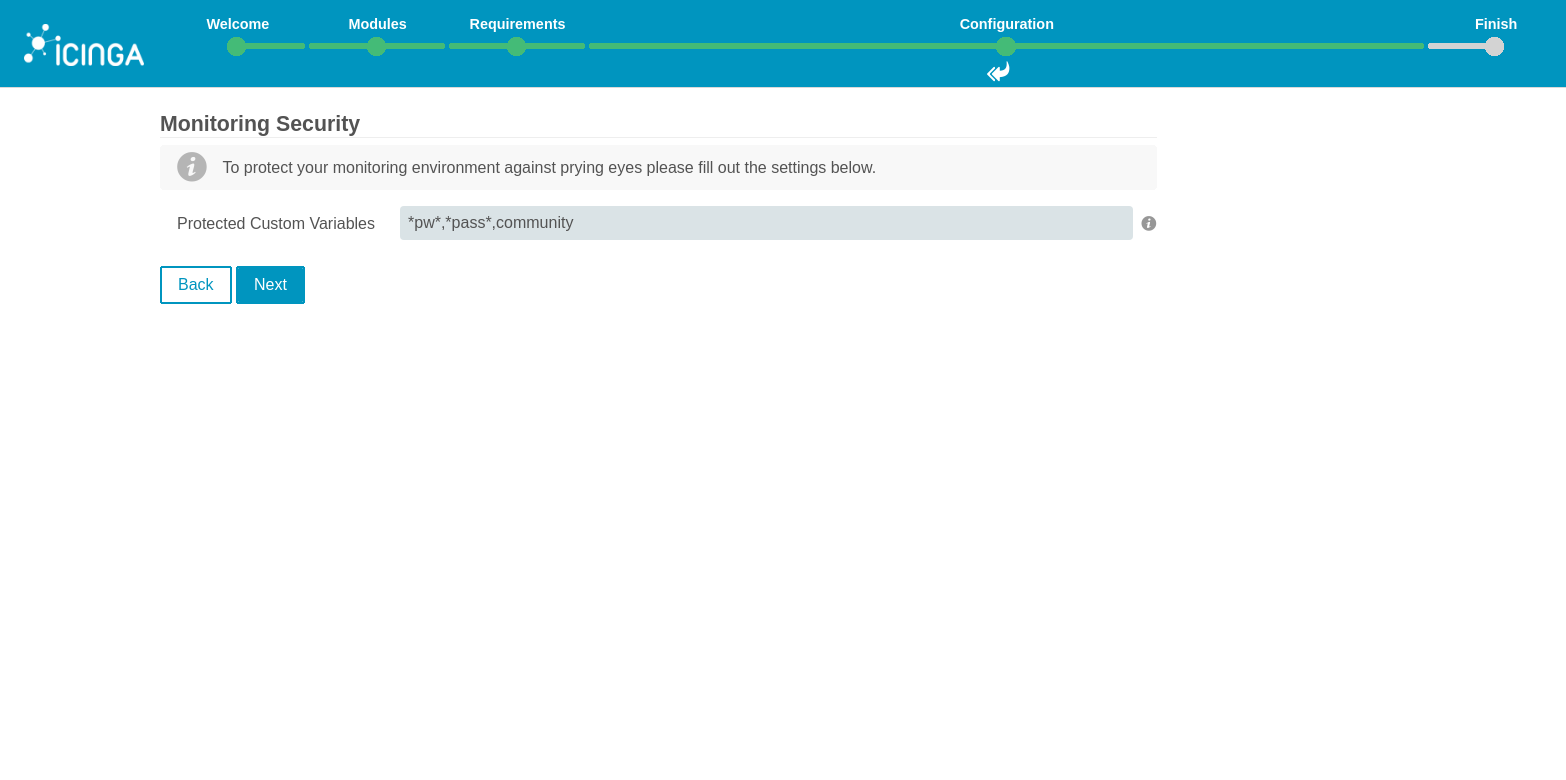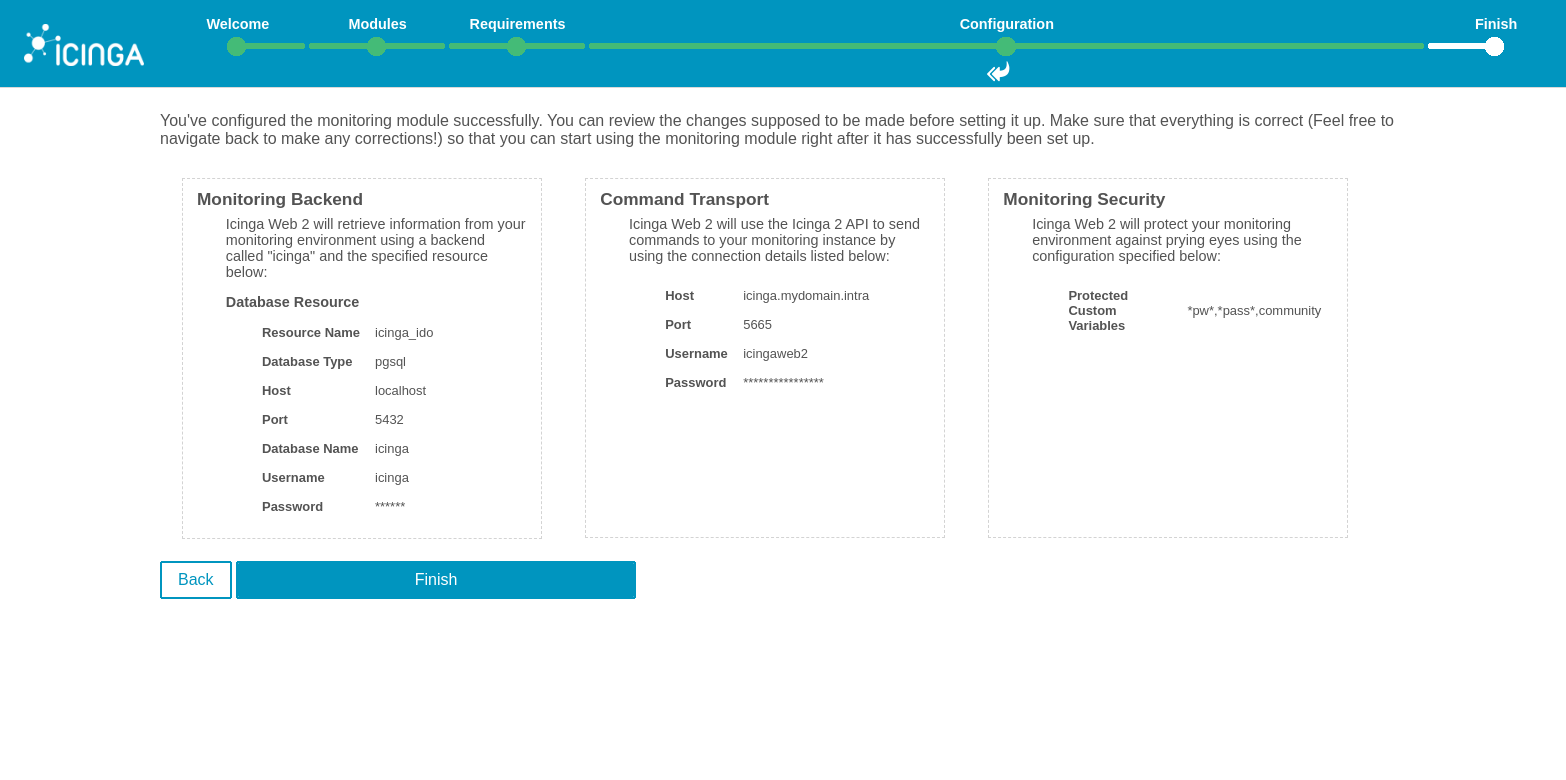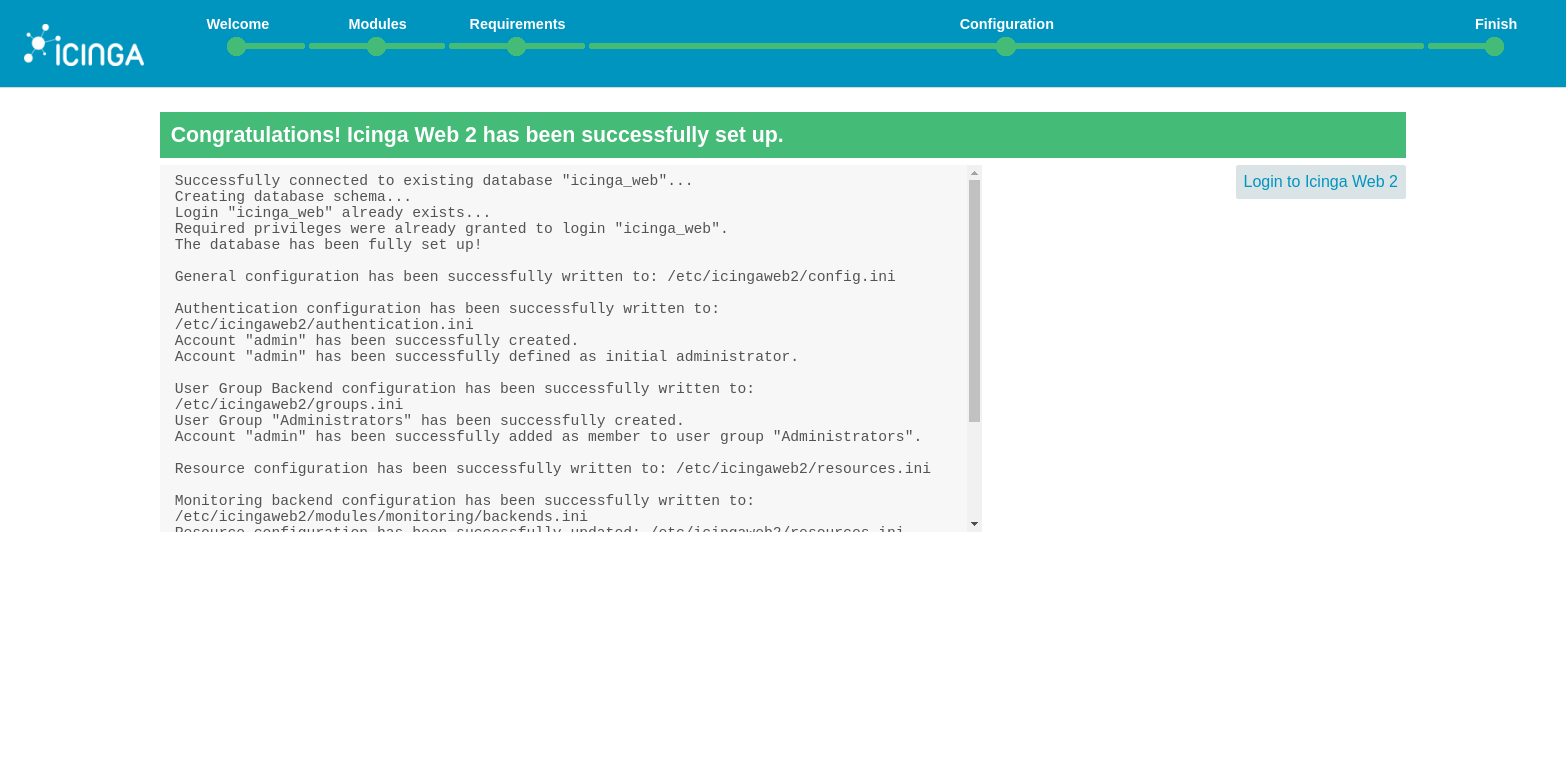Install Icinga2
Page content
In this tutorial I will show you how to install Icinga2 and Icingaweb2 webinterface.
Icinga 2 is an open source, scalable and extensible monitoring tool which checks the availability of your network resources, notifies users of outages, and generates performance data for reporting.
Configure syslinux and Firewall for the install
setsebool -P httpd_can_network_connect_db 1
setsebool -P httpd_can_network_connect 1
firewall-cmd --permanent --add-service=http
firewall-cmd --permanent --add-service=https
firewall-cmd --permanent --add-service=postgresql
firewall-cmd --permanent --add-port=5665/tcp
firewall-cmd --reload
Install postgresql
yum install postgresql-server postgresql
postgresql-setup initdb
nano /var/lib/pgsql/data/pg_hba.conf
# icinga
local icinga icinga md5
host icinga icinga 127.0.0.1/32 md5
host icinga icinga ::1/128 md5
local icinga_web icinga_web md5
host icinga_web icinga_web 127.0.0.1/32 md5
host icinga_web icinga_web ::1/128 md5
# "local" is for Unix domain socket connections only
local all all ident
# IPv4 local connections:
host all all 127.0.0.1/32 ident
# IPv6 local connections:
host all all ::1/128 ident
systemctl enable --now postgresql-10
Install Icinga2
yum install https://packages.icinga.com/epel/icinga-rpm-release-7-latest.noarch.rpm
yum install epel-release
yum install icinga2 icinga2-selinux nagios-plugins-all nano-icinga2
systemctl enable --now httpd
echo 'include "/usr/share/nano/icinga2.nanorc"' >> /etc/nanorc
cp /etc/nanorc ~/.nanorc
yum install icinga2-ido-pgsql
cd /tmp
sudo -u postgres psql -c "CREATE ROLE icinga WITH LOGIN PASSWORD 'icinga'"
sudo -u postgres createdb -O icinga -E UTF8 icinga
export PGPASSWORD=icinga
psql -U icinga -d icinga < /usr/share/icinga2-ido-pgsql/schema/pgsql.sql
icinga2 feature enable ido-pgsql
cat << EOF | sudo tee /etc/icinga2/features-enabled/ido-pgsql.conf
/**
* The db_ido_pgsql library implements IDO functionality
* for PostgreSQL.
*/
library "db_ido_pgsql"
object IdoPgsqlConnection "ido-pgsql" {
user = "icinga",
password = "icinga",
host = "localhost",
database = "icinga"
}
EOF
icinga2 api setup
ecjo '
object ApiUser "icingaweb2" {
password = "Wijsn8Z9eRs5E25d"
permissions = [ "status/query", "actions/*", "objects/modify/*", "objects/query/*" ]
}' >> /etc/icinga2/conf.d/api-users.conf
icinga2 feature enable command
icinga2 node wizard
Welcome to the Icinga 2 Setup Wizard!
We'll guide you through all required configuration details.
Please specify if this is a satellite setup ('n' installs a master setup) [Y/n]: n
Starting the Master setup routine...
Please specifiy the common name (CN) [icinga.devopstales.intra]:
Checking for existing certificates for common name 'icinga.devopstales.intra'...
Certificates not yet generated. Running 'api setup' now.
information/cli: Generating new CA.
information/base: Writing private key to '/var/lib/icinga2/ca/ca.key'.
information/base: Writing X509 certificate to '/var/lib/icinga2/ca/ca.crt'.
information/cli: Generating new CSR in '/etc/icinga2/pki/icinga.devopstales.intra.csr'.
information/base: Writing private key to '/etc/icinga2/pki/icinga.devopstales.intra.key'.
information/base: Writing certificate signing request to '/etc/icinga2/pki/icinga.devopstales.intra.csr'.
information/cli: Signing CSR with CA and writing certificate to '/etc/icinga2/pki/icinga.devopstales.intra.crt'.
information/cli: Copying CA certificate to '/etc/icinga2/pki/ca.crt'.
Generating master configuration for Icinga 2.
information/cli: Adding new ApiUser 'root' in '/etc/icinga2/conf.d/api-users.conf'.
information/cli: Enabling the 'api' feature.
Enabling feature api. Make sure to restart Icinga 2 for these changes to take effect.
information/cli: Dumping config items to file '/etc/icinga2/zones.conf'.
information/cli: Created backup file '/etc/icinga2/zones.conf.orig'.
Please specify the API bind host/port (optional):
Bind Host []: Hit Enter
Bind Port []: Hit Enter
information/cli: Created backup file '/etc/icinga2/features-available/api.conf.orig'.
information/cli: Updating constants.conf.
information/cli: Created backup file '/etc/icinga2/constants.conf.orig'.
information/cli: Updating constants file '/etc/icinga2/constants.conf'.
information/cli: Updating constants file '/etc/icinga2/constants.conf'.
information/cli: Updating constants file '/etc/icinga2/constants.conf'.
Done.
Now restart your Icinga 2 daemon to finish the installation!
systemctl restart icinga2
Install IcingaWeb2
yum install centos-release-scl
yum install icingaweb2 icingacli icingaweb2-selinux
yum install httpd
systemctl start httpd.service
systemctl enable httpd.service
icingacli setup config webserver apache
## OR
yum install nginx rh-php71-php-fpm rh-php71-php-pgsql
systemctl enable --now rh-php71-php-fpm.service
## config
icingacli setup config webserver nginx > /etc/nginx/default.d//icinga.conf
systemctl enable --now nginx
sudo -u postgres psql -c "CREATE ROLE icinga_web WITH LOGIN PASSWORD 'icinga_web'"
sudo -u postgres createdb -O icinga_web -E UTF8 icinga_web
icingacli setup token create
# go to
https://icinga.devopstales.intra/icingaweb2/