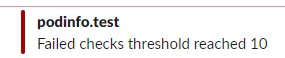Flagger NGINX Canary Deployments
In this blog post, I will show you how you can install Flagger and use it to set up progressive delivery for the podinfo app to your Kubernetes cluster.
Parts of the K8S Gitops series
- Part1: GitOps solutions for Kubernetes
- Part2: ArgoCD and kubeseal to encript secrets
- Part3: Argo CD Image Updater for automate image update
- Part4: Flux2 Install and Usage
- Part5: Flux2 and kubeseal to encrypt secrets
- Part6: Flux2 and Mozilla SOPS to encrypt secrets
- Part7: Flagger NGINX Canary Deployments
What is Flagger
Flagger is a progressive delivery operator for Kubernetes that resolves the outlined problem by gradually shifting traffic to the new release while monitoring configured metrics. It can perform automated analysis and testing on the new release, deciding whether to propagate it to the whole cluster or stop if issues are found. Flagger slowly increases the load on the new release while keeping the old one available, ensuring minimal downtime. It can send notifications to Slack, Microsoft Teams, and other platforms to notify you and your team of transpired events.
Prerequisites
- nginx ingress controller
- flagger
- flagger-loadtester
- prometheus
helm repo add flagger https://flagger.app
helm upgrade -i flagger flagger/flagger \
--namespace ingress-nginx \
--set prometheus.install=true \
--set meshProvider=nginx
helm repo add ingress-nginx https://kubernetes.github.io/ingress-nginx
kubectl create ns ingress-nginx
helm upgrade -i ingress-nginx ingress-nginx/ingress-nginx \
--namespace ingress-nginx \
--set controller.metrics.enabled=true \
--set controller.podAnnotations."prometheus\.io/scrape"=true \
--set controller.podAnnotations."prometheus\.io/port"=10254
Deploying an App
kubectl create ns test
kubectl apply -k https://github.com/fluxcd/flagger//kustomize/podinfo?ref=main
kubectl get pods -n test
#Output
NAME READY STATUS RESTARTS AGE
podinfo-78fd6c49bf-jsjm5 1/1 Running 0 18s
podinfo-78fd6c49bf-k2nh4 0/1 Running 0 3s
Now that the pods are running, you’ll create an Ingress to expose the app at your domain. Open a file called podinfo-ingress.yaml for editing:
nano podinfo-ingress.yaml
---
apiVersion: networking.k8s.io/v1
kind: Ingress
metadata:
name: podinfo
namespace: test
labels:
app: podinfo
spec:
ingressClassName: nginx
rules:
- host: "app.k8s.mydomain.intra"
http:
paths:
- pathType: Prefix
path: "/"
backend:
service:
name: podinfo
port:
number: 80
Before you create the canary, you’ll need to deploy Flagger’s load tester, which allows canary resources to test releases by sending HTTP requests.
kubectl apply -f podinfo-ingress.yaml
helm install flagger-loadtester flagger/loadtester -n test
Note that the podinfo service does not yet exist in your cluster. It will be created later by Flagger automatically as part of the canary.
nano podinfo-canary.yaml
---
apiVersion: flagger.app/v1beta1
kind: Canary
metadata:
name: podinfo
namespace: test
spec:
provider: nginx
targetRef:
apiVersion: apps/v1
kind: Deployment
name: podinfo
ingressRef:
apiVersion: networking.k8s.io/v1
kind: Ingress
name: podinfo
progressDeadlineSeconds: 60
service:
port: 80
targetPort: 9898
analysis:
interval: 10s
threshold: 10
maxWeight: 50
stepWeight: 5
metrics:
- name: request-success-rate
thresholdRange:
min: 99
interval: 1m
webhooks:
- name: acceptance-test
type: pre-rollout
url: http://flagger-loadtester.test/
timeout: 30s
metadata:
type: bash
cmd: "curl -sd 'test' http://podinfo-canary/token | grep token"
- name: load-test
url: http://flagger-loadtester.test/
timeout: 5s
metadata:
cmd: "hey -z 1m -q 10 -c 2 http://app.k8s.mydomain.intra/"
kubectl apply -f podinfo-canary.yaml
You can now navigate to app.k8s.mydomain.intra. You’ll see the podinfo app:
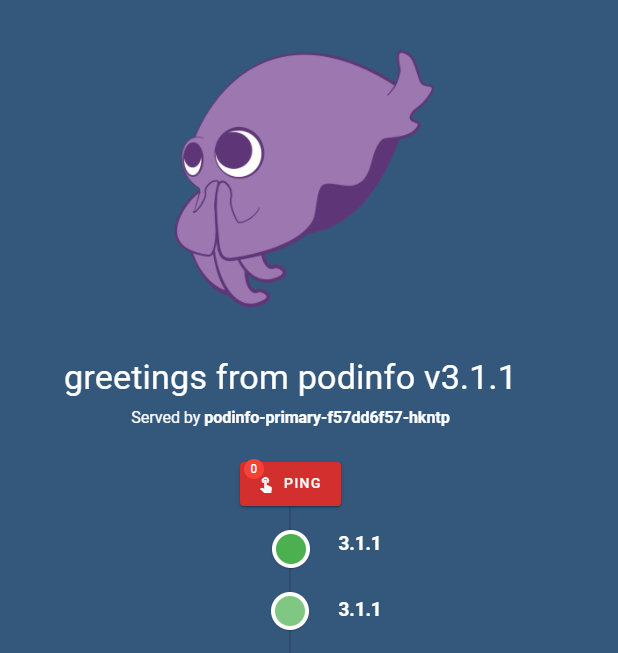
You can press the Ping button to refresh version numbers of other pods. Run the following command to set a different version of podinfo:
kubectl set image deployment/podinfo podinfod=stefanprodan/podinfo:6.0.3 -n test
Flagger will detect that the deployment revision number changed, which you can check by listing the events associated with the podinfo canary:
kubectl describe canary/podinfo -n test
#Output
Events:
Type Reason Age From Message
---- ------ ---- ---- -------
Normal Synced 117s flagger New revision detected! Scaling up podinfo.test
Warning Synced 107s flagger canary deployment podinfo.test not ready: waiting for rollout to finish: 0 of 2 (readyThreshold 100%) updated replicas are available
Warning Synced 97s flagger canary deployment podinfo.test not ready: waiting for rollout to finish: 1 of 2 (readyThreshold 100%) updated replicas are available
Normal Synced 87s flagger Starting canary analysis for podinfo.test
Normal Synced 87s flagger Pre-rollout check acceptance-test passed
Normal Synced 87s flagger Advance podinfo.test canary weight 5
Warning Synced 67s (x2 over 77s) flagger Halt advancement no values found for nginx metric request-success-rate probably podinfo.test is not receiving traffic: running query failed: no values found
Normal Synced 57s flagger Advance podinfo.test canary weight 10
Normal Synced 47s flagger Advance podinfo.test canary weight 15
Normal Synced 37s flagger Advance podinfo.test canary weight 20
Normal Synced 27s flagger Advance podinfo.test canary weight 25
Return to your browser and watch the version numbers flicker as the app continually refreshes itself.
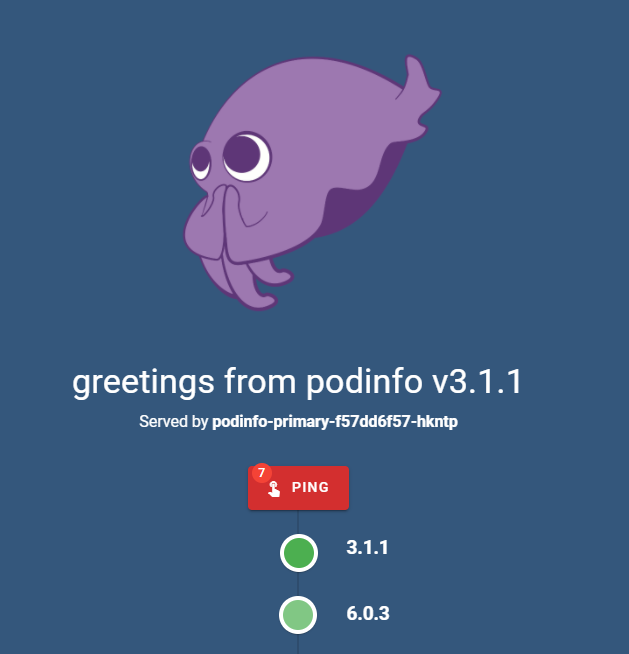
Flagger denotes the traffic shifts with events starting with Advance podinfo.test canary weight, followed by the percentage of traffic being diverted:
kubectl describe canary/podinfo -n test
#Output
Output
...
Normal Synced 116s flagger Advance podinfo.test canary weight 10
Normal Synced 106s flagger Advance podinfo.test canary weight 15
...
After some time, the canary deployment should succeed and the version numbers will stabilize:
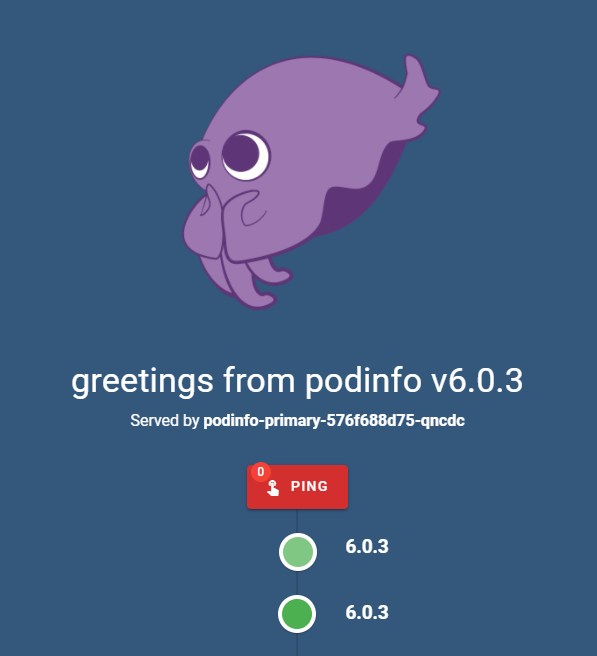
The final event log of the canary will look similar to this:
kubectl describe canary/podinfo -n test
#Output
Events:
Type Reason Age From Message
---- ------ ---- ---- -------
Normal Synced 2m56s flagger New revision detected! Scaling up podinfo.test
Warning Synced 2m46s flagger canary deployment podinfo.test not ready: waiting for rollout to finish: 0 of 2 (readyThreshold 100%) updated replicas are available
Warning Synced 2m36s flagger canary deployment podinfo.test not ready: waiting for rollout to finish: 1 of 2 (readyThreshold 100%) updated replicas are available
Normal Synced 2m26s flagger Starting canary analysis for podinfo.test
Normal Synced 2m26s flagger Pre-rollout check acceptance-test passed
Normal Synced 2m26s flagger Advance podinfo.test canary weight 5
Warning Synced 2m6s (x2 over 2m16s) flagger Halt advancement no values found for nginx metric request-success-rate probably podinfo.test is not receiving traffic: running query failed: no values found
Normal Synced 116s flagger Advance podinfo.test canary weight 10
Normal Synced 106s flagger Advance podinfo.test canary weight 15
Normal Synced 96s flagger Advance podinfo.test canary weight 20
Normal Synced 86s flagger Advance podinfo.test canary weight 25
Normal Synced 76s flagger Advance podinfo.test canary weight 30
Warning Synced 16s flagger podinfo-primary.test not ready: waiting for rollout to finish: 1 old replicas are pending termination
Normal Synced 6s (x6 over 66s) flagger (combined from similar events): Routing all traffic to primary
Reporting to Slack
You can configure Flagger to send its logs to your Slack workspace. To use Slack integration, you’ll need to have an incoming webhook on Slack for your workspace.
To do so, first log in to Slack and navigate to the app creation page. Pick a name that you’ll recognize, select the desired workspace, and click Create App.
You’ll be redirected to the settings page for the new app. Click on Incoming Webhooks on the left navigation bar.
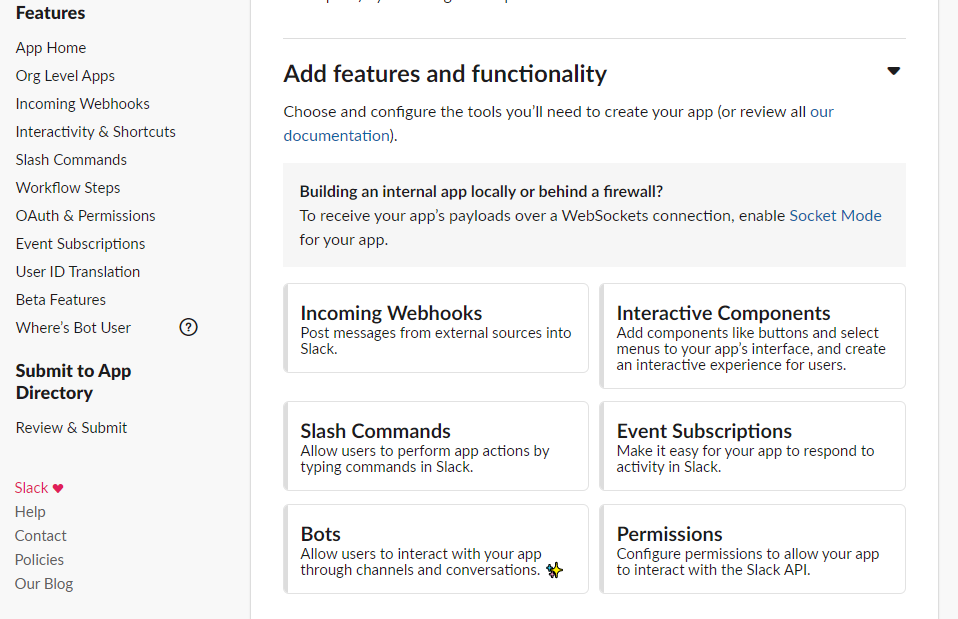
Enable webhooks by flipping the switch button next to the title Activate Incoming Webhooks.
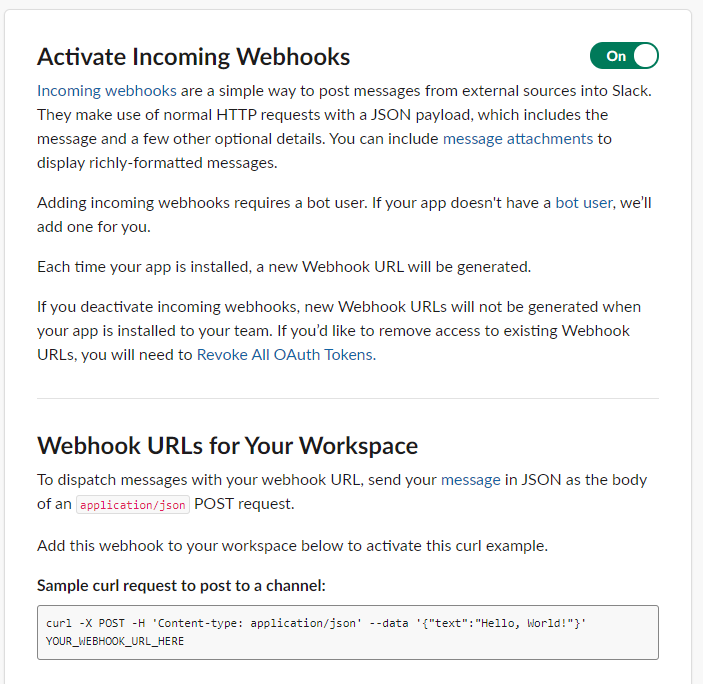
To configure Flagger to send logs to Slack, you’ll need to update its Helm release by running:
helm upgrade flagger flagger/flagger \
--reuse-values \
--set slack.url=<your_hook_URL> \
--set slack.channel=<your_channel_name> \
--set slack.user=<username>
kubectl set image deployment/podinfo podinfod=stefanprodan/podinfo:3.1.1 -n test
You’ll soon see messages appearing in Slack:
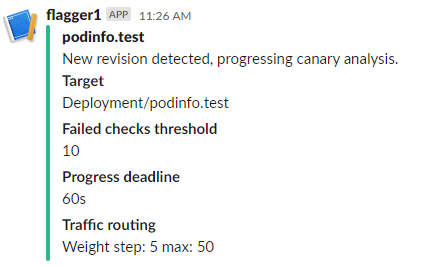
When this release deploys, you’ll see a success message:

For the new release, deploy the 6.0.3 version again by running:
kubectl set image deployment/podinfo podinfod=stefanprodan/podinfo:6.0.3 -n test
Run the following command to create a large number of HTTP 500 statuses:
watch curl http://app.your_domain/status/500
After some time, you’ll see that Flagger decided not to apply the new release.