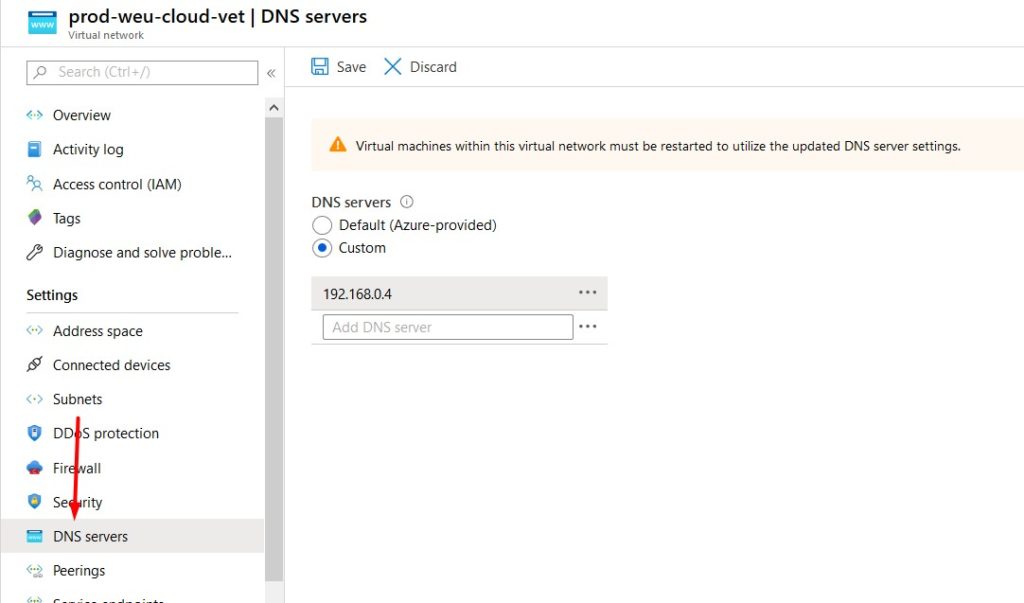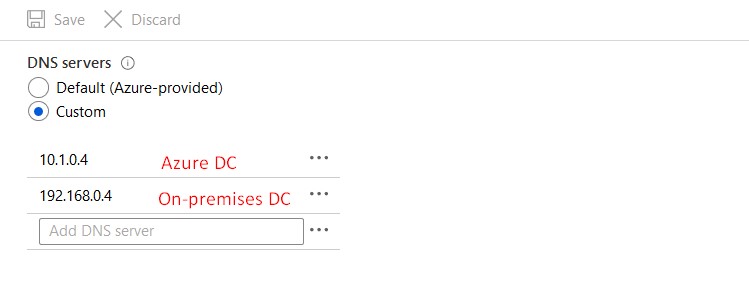How to deploy a Domain Controller on Microsoft Azure
Page content
In this pos I will show you how you can create a hybrid Acrive Directory Domain with on-premiss and Azure DCs.
Requirements
- An Azure AD tenant with an active subscription.
- A Virtual Network in Azure that doesn’t overlap with your on-premises network.
- A continuous line of sight between your on-premises domain controller and Microsoft Azure (Azure VPN Gateway, ExpressRoute or an NVA).
Deploy A Virtual Machine
- Go to the azure portal (https://portal.azure.com) and login
- Create a new Windows Server resource. I Recommened using Windows Server 2019.
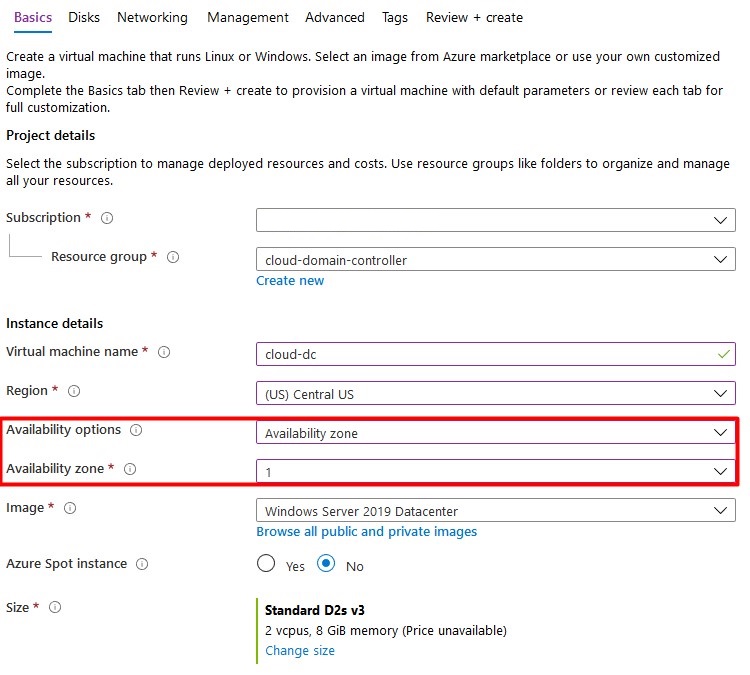
For safety reasons, you should set allow selected ports to none.
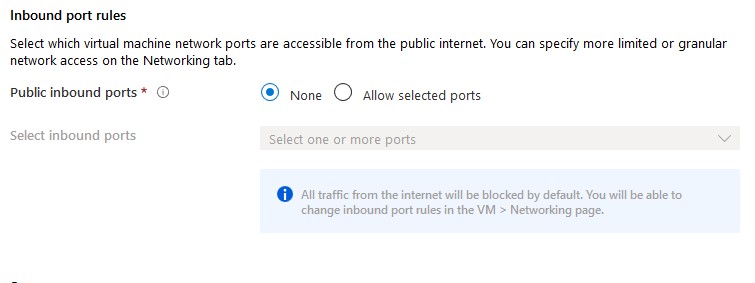
- Click Next to configure vm disks.
A Single VM without premium SSD’s has an SLA of 99.95%. A Single VM with premium SSD’s (all disks) has an SLA of 99.99%. I Recommend using premium disks for your domain controller.
- Add a second (premium ssd) disk with host caching set to none. This disk will contain the database, logs and sysvol folders.
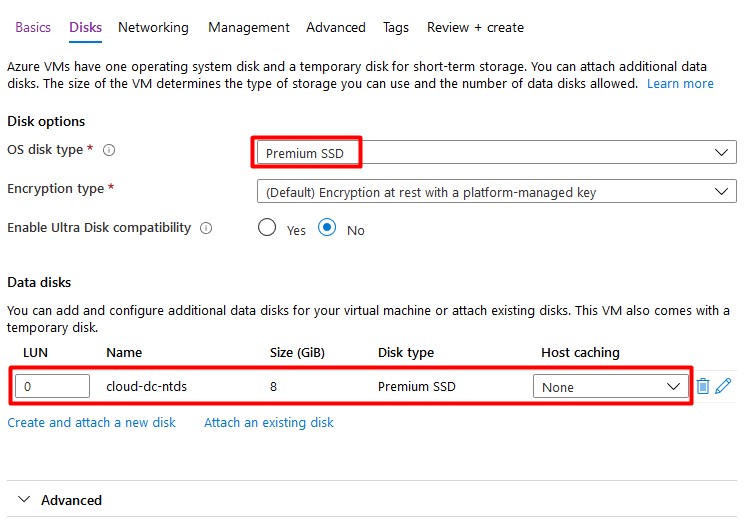
- Click Next to configure networking. Attach the VM to your existing vNet that’s connected with your on-premises domain. Don’t assign a public IP address to your virtual machine as recommended by Microsoft – use a VPN or Azure Bastion to connect to the machine.
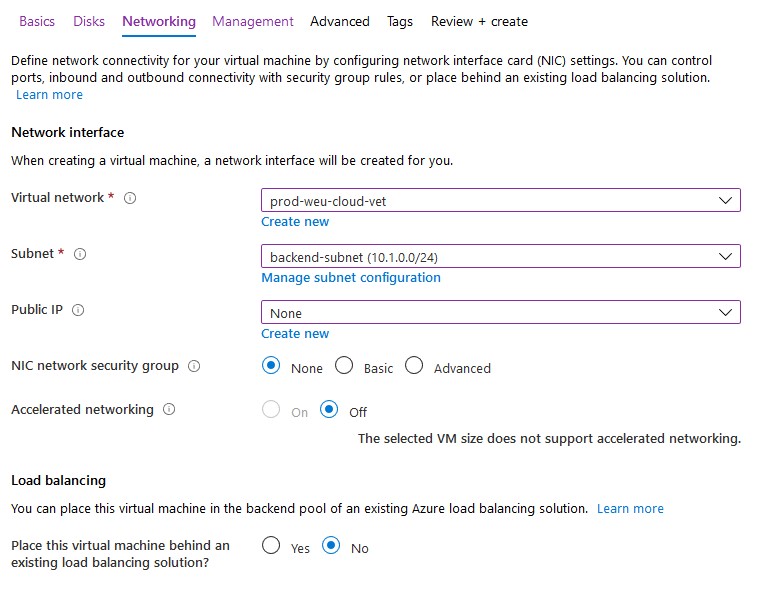
- Finish all steps to create the virtual machine. Don’t enable
Login with AAD credentialsorAuto-shutdown.
Configure static IP
The virtual machine must have a static IP address.
- Select network interface of your new virtual machine
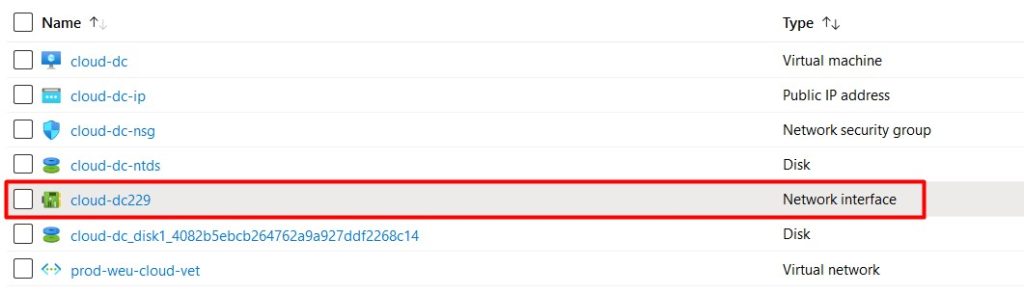
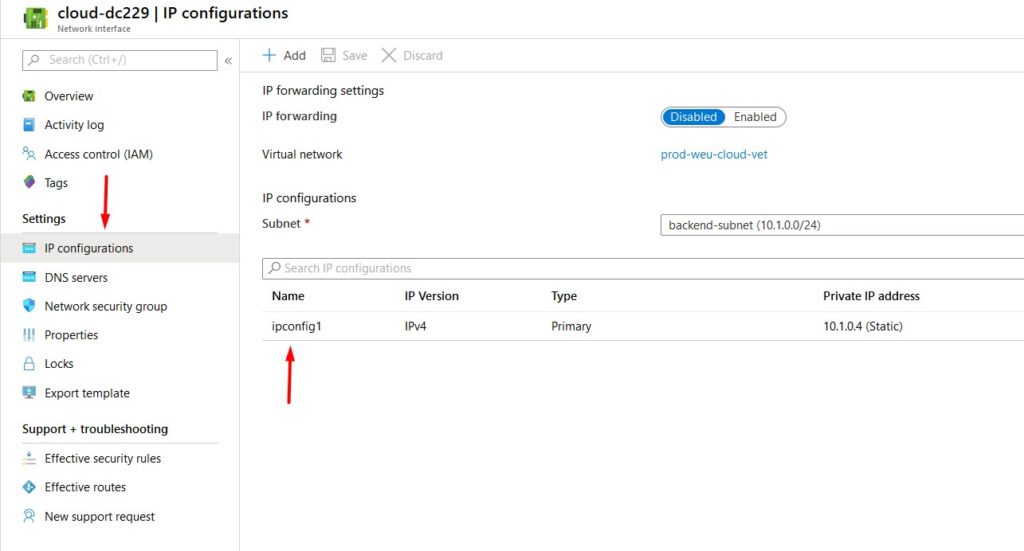
- Select Static and configure the IP address. Don’t forget to click save – a reboot may be required. You should never configure the static IP address on the VM itself as you do on-premises.
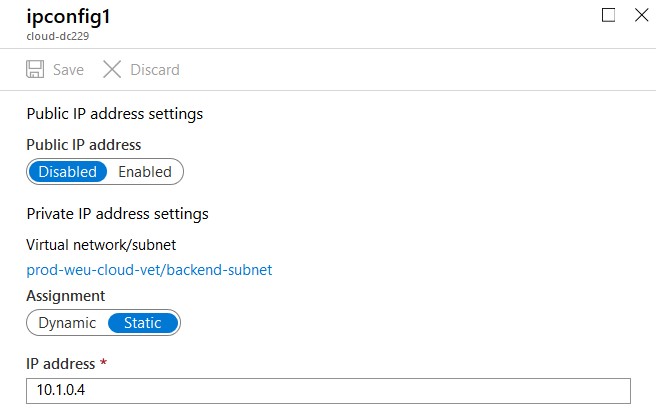
Domain join
- Test if you can ping the VM from your on-premises domain controller and the other way around.
- Open Active Directory Sites & Services on your on-premises domain controller.
- Create a new site
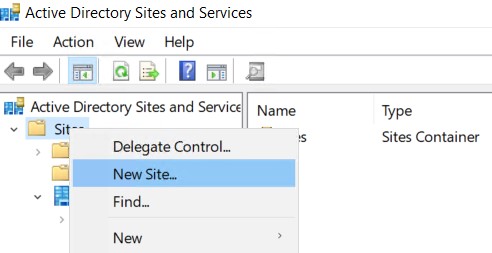
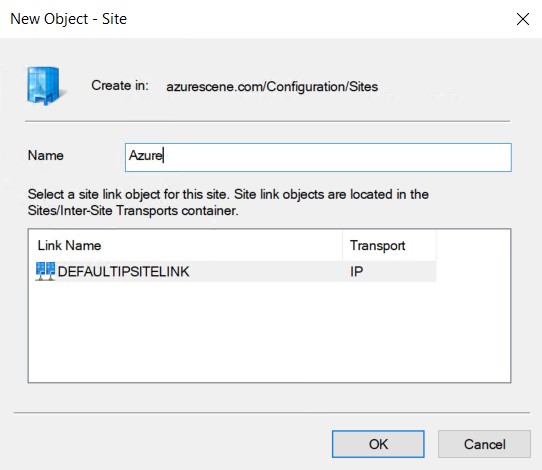
- Right click Subnets and select New Subnet.
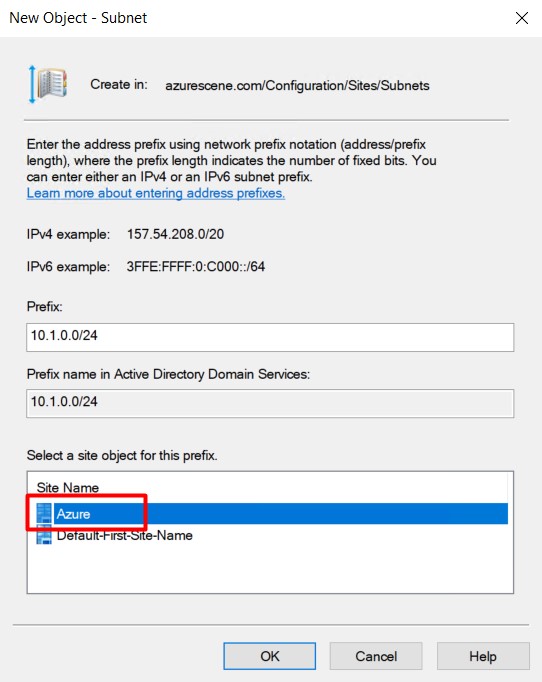
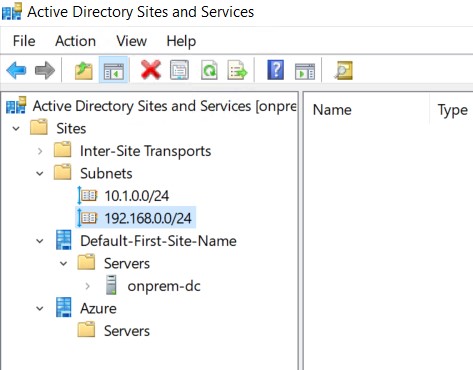
- Start Add Roles and Features on the Azure VM.
- Add the Active Directory Domain Services role and all necessary features.
- Promote this server to a domain controller.
- Select Add a domain controller to an existing domain.
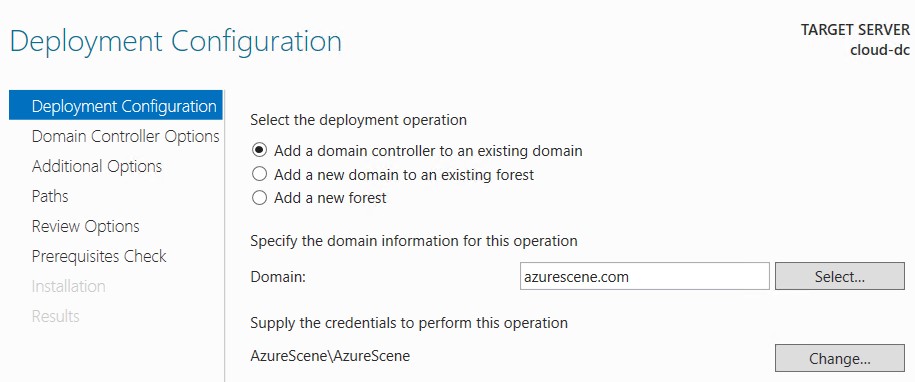

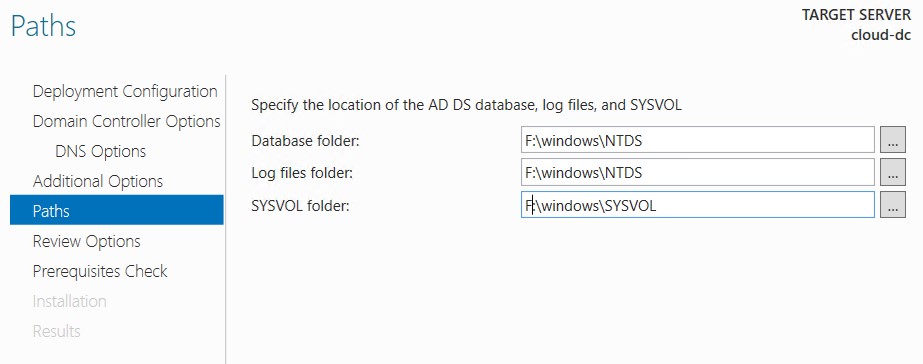
- Reboot the virtual machine.
Validate DC DNS Settings on Azure
When the virtual machine is back online, it probably has static DNS servers configured – this happened because of the AD DC roles. Change this back to Obtain DNS server address automatically.